Listen to audio –
Beyond the Basics: Advanced Features in Top Video Editors You Need to Master
In today’s fiercely competitive digital landscape, merely knowing how to cut and splice videos is no longer enough. For brands, marketing agencies, and ambitious video professionals, standing out means delivering content that is visually stunning, audibly pristine, and narratively compelling. This demands a mastery that goes “beyond the basics” of video editing software.
This comprehensive guide delves into the advanced features available in top-tier video editing tools like Adobe Premiere Pro, DaVinci Resolve, and Final Cut Pro. We’ll explore how leveraging these sophisticated capabilities can dramatically enhance your editing workflow efficiency, elevate your video quality, unlock new creative possibilities, and ultimately, drive a higher return on investment (ROI) for your video production efforts. Prepare to transform your approach and master the techniques that truly set professional content apart.
Why Go Beyond the Basics? The Business Impact of Advanced Editing
For any business or professional seeking to create impactful video content, relying solely on fundamental video editing skills is a missed opportunity. Mastering advanced features offers tangible business benefits:
- Unparalleled Efficiency & Productivity: Advanced editing techniques (like proxy workflows or complex keyboard shortcuts) drastically reduce project turnaround times, freeing up resources for more projects or strategic tasks.
- Superior Quality & Brand Image: The granular control offered by advanced color grading, audio post-production, and motion graphics ensures your videos look and sound polished, reflecting positively on your brand’s professionalism.
- Unique Storytelling & Creative Freedom: Beyond basic cuts, advanced features like VFX, masking, and sophisticated text animation allow for more innovative, engaging, and memorable narratives.
- Competitive Advantage: In a crowded market, videos that stand out due to superior production value naturally attract more attention and drive better engagement. This directly translates to marketing ROI.
- Client Satisfaction & Higher Value Projects: The ability to deliver exceptional quality and fulfill complex client requests opens doors to higher-paying projects and stronger client relationships.
- Future-Proofing Your Skills: Staying abreast of advanced video editing features, especially those incorporating AI and cloud computing, ensures your capabilities remain relevant in an evolving industry.
Figure 1: The Business Impact of Mastering Advanced Video Editing
Core Advanced Editing Techniques: Beyond Simple Cuts
While fundamental cutting and arrangement form the backbone of any video, professional editors utilize a suite of advanced editing techniques to refine timing, manage large projects, and speed up their workflow.
1. Proxy Workflows: Conquering High-Resolution Footage
Working with 4K, 6K, 8K, or even higher resolution footage can bring even powerful hardware to a crawl. This is where proxy workflows become indispensable.
- What it is: Creating smaller, lower-resolution versions of your original high-resolution footage for editing. The software automatically links these proxies during editing and switches back to the full-resolution files for final rendering and export.
- Why Master It: Ensures buttery-smooth playback performance, drastically reduces editing speed, and allows you to work on demanding projects even on less powerful computers. It’s a game-changer for any professional dealing with modern camera footage.
- **How to Leverage**: All top video editing software (Premiere Pro, DaVinci Resolve, Final Cut Pro) offer robust proxy creation and management systems. Learn to generate optimized proxies, manage storage, and understand proxy settings.
For detailed steps on implementing proxy workflows, check out our How-To Guides.
2. Advanced Trimming & Nudge Controls
Beyond simply cutting, precise trimming tools allow for nuanced timing adjustments that define professional pacing.
- Ripple Edit: Trims a clip and automatically shifts all subsequent clips on the timeline to fill the gap or extend the duration. Perfect for maintaining sync and timing.
- Roll Edit: Adjusts the in and out points of two adjacent clips simultaneously without affecting the overall duration of the sequence. Ideal for fine-tuning transitions.
- Slip Edit: Changes the content within a clip’s in and out points while keeping the clip’s duration fixed on the timeline. Useful for selecting the best part of a long take without disturbing the surrounding edit.
- Slide Edit: Moves a clip along the timeline, simultaneously adjusting the in and out points of adjacent clips to accommodate its movement, without changing the moved clip’s duration.
- Nudge Commands: Small, precise adjustments to clip position or trim points using keyboard keys, critical for achieving perfect sync.
3. Multi-Camera Editing: Seamless Integration
For interviews, events, or performances shot with multiple cameras, multi-camera editing is a time-saver.
- What it is: Syncing footage from multiple cameras (usually by audio waveforms or timecode) and then switching between camera angles in real-time or via a multi-cam viewer.
- Why Master It: Drastically speeds up editing for presentations, panel discussions, concerts, or any event with diverse camera angles. Ensures professional continuity.
- **Software Implementation**: Premiere Pro, DaVinci Resolve, and Final Cut Pro all offer robust multi-camera editing features.
4. Nested Sequences / Compound Clips: Organization & Efficiency
These features allow you to group multiple clips and sequences into a single, editable entity.
- What it is: Taking a selection of clips, edits, and effects on your timeline and converting them into one “nested” or “compound” clip. Any changes made to the original nested sequence update automatically in every instance it’s used.
- Why Master It: Essential for organizing complex timelines, applying effects to groups of clips, and creating reusable segments (e.g., standard intro/outro sequences, lower thirds with multiple elements). It’s a cornerstone of a clean, efficient editing workflow.
5. Dynamic Linking & Integrated Workflows (Ecosystems)
The ability of video editing software to seamlessly communicate with other specialized applications is a major efficiency booster.
- Adobe Creative Cloud: Premiere Pro‘s Dynamic Link with After Effects (for motion graphics/VFX) and Audition (for audio post-production) means you can send clips or sequences between apps without pre-rendering, with changes updating in real-time.
- DaVinci Resolve’s Integrated Pages: Resolve’s unique “page” system (Edit, Cut, Fusion, Color, Fairlight) means you never leave the application for different post-production tasks, creating an incredibly streamlined, all-in-one workflow.
6. Keyboard Shortcut Customization: Unlocking Speed
While not a feature in itself, the ability to fully customize keyboard shortcuts is an advanced workflow optimization.
- Why Master It: Muscle memory is key to speed. Customizing shortcuts to match your most frequent actions, even creating complex macro-like sequences, can cut hours off your editing time.
- **Implementation**: All professional NLEs allow extensive keyboard shortcut customization.
To truly accelerate your editing speed, delve into our guides on optimizing your video editing workflow.
7. Advanced Project & Media Management
As projects grow in complexity and file count, robust organization is paramount.
- Bins/Folders: Beyond basic categorization, learn to create nested bin structures that mirror your external file organization.
- Smart Bins/Smart Collections: Automated bins that dynamically populate with clips matching specific criteria (e.g., all 4K footage, all interview clips, all clips with “B-roll” keyword). A massive time-saver for large projects.
- Metadata & Keywords: Tagging clips with detailed metadata and keywords enables powerful searching and filtering, essential for documentary or long-form corporate video production.
- Libraries (Final Cut Pro): FCPX’s library system offers self-contained project and media bundles, simplifying asset management and archiving for macOS users.
Figure 2: Core Advanced Editing Techniques
Mastering Color Beyond Basic Correction: The Art of Grading
Color grading is arguably one of the most impactful ways to elevate your video quality and ensure brand consistency. It goes far beyond simply “fixing” exposure.
1. Understanding & Using Scopes
Scopes are your objective guide to color correction and color grading.
- Waveform Monitor: Measures luminance (brightness) levels, helping you avoid crushing blacks or blowing out whites. Essential for setting proper exposure.
- Vectorscope: Displays color hue and saturation. Crucial for ensuring skin tones are accurate and colors are not oversaturated or off-balance.
- RGB Parade: Shows the intensity of red, green, and blue channels independently, helping you balance colors and identify color casts.
- Why Master It: Relying on your eyes alone is unreliable due to screen calibration and ambient light. Scopes provide objective data for precise color correction and matching shots.
2. LUTs (Look Up Tables): Customizing Your Visual Brand
LUTs are like sophisticated filters that transform color and tone.
- What they are: Files that mathematically transform color values. They can be used for technical conversions (e.g., Log to Rec.709) or for applying specific creative “looks” (e.g., cinematic, vintage, dramatic).
- Why Master It: Beyond applying pre-made LUTs, learning to *create your own custom LUTs* allows you to develop a unique brand visual style that can be consistently applied across all your corporate video content. This is invaluable for brand consistency.
- **Software Implementation**: DaVinci Resolve‘s Color page is the undisputed king for LUT creation and manipulation, while Premiere Pro‘s Lumetri Color panel also offers strong LUT support.
3. HDR Grading: The Next Frontier in Visual Fidelity
High Dynamic Range (HDR) video offers significantly more detail in highlights and shadows, with richer colors, compared to standard dynamic range (SDR).
- What it is: Grading footage specifically for HDR displays, which can show a much wider range of brightness and color.
- Why Master It: As HDR displays become more common, producing HDR corporate video content will differentiate your brand with superior visual impact, especially for product showcases or high-end advertisements.
- **Software Implementation**: Both DaVinci Resolve (especially the Studio version) and Premiere Pro offer robust HDR grading tools.
4. Secondary Color Correction: Targeted Adjustments
Beyond global adjustments, secondary color correction allows you to isolate and modify specific colors or areas of your image.
- What it is: Using qualifiers, masks, or windows to select specific colors (e.g., making a product’s red more vibrant) or areas (e.g., brightening a face) for independent adjustment.
- Why Master It: Essential for subtle refinements, drawing viewer attention, making product colors pop, or ensuring skin tones are perfect without affecting the rest of the image.
5. Color Matching: Achieving Shot-to-Shot Consistency
When shooting with different cameras or in varying lighting conditions, color matching ensures a cohesive look across your entire video.
- What it is: Adjusting the color and luminance of one clip to visually match another.
- Why Master It: Critical for professional corporate video content, where jarring color shifts between interview angles or B-roll can be distracting and unprofessional. Both manual and AI-assisted matching tools are available in top NLEs.
Figure 3: Mastering Advanced Color Grading
Sophisticated Audio Post-Production: Sound that Resonates
Great video can be ruined by bad audio. Advanced audio post-production ensures your message is heard clearly and powerfully.
1. Multi-Track Mixing with Buses & Submixes
Beyond simply adjusting individual clip volumes, professional audio mixing involves managing multiple tracks efficiently.
- What it is: Routing multiple similar audio tracks (e.g., all dialogue, all music, all sound effects) through a single “bus” or “submix” track. You can then apply effects or volume changes to the entire group from that one track.
- Why Master It: Creates a cleaner, more organized mixer, allows for consistent application of effects (e.g., a single compressor on all dialogue), and makes overall level adjustments easier. Essential for complex corporate video production with multiple speakers or layers of sound.
- **Software Implementation**: Dedicated audio workspaces like Fairlight in DaVinci Resolve or Audition (integrated with Premiere Pro) excel here.
2. Noise Reduction & Audio Restoration
Eliminating distracting background noise is crucial for clear communication.
- What it is: Using specialized filters and algorithms to reduce or remove unwanted sounds like hums, hisses, wind noise, or even reverb.
- Why Master It: Enhances speech intelligibility, making your corporate video content sound professional and easy to understand, even if the recording environment wasn’t perfect.
3. Compression & Limiting: Shaping Dynamic Range
These effects control the loudness variations in your audio.
- Compressor: Reduces the dynamic range of audio, making loud parts quieter and quiet parts louder, resulting in a more consistent and “present” sound.
- Limiter: Prevents audio from exceeding a specific volume threshold, protecting against distortion and ensuring your audio conforms to broadcast standards.
- Why Master It: Essential for mastering audio levels, ensuring dialogue remains clear even over music, and preventing unpleasant peaks.
4. Sound Design & Foley
Adding atmospheric and specific sounds to enhance the visual narrative.
- What it is: Layering sound effects (SFX) for realism (e.g., footsteps, door creaks) or artistic effect (e.g., whooshes for motion graphics), and creating Foley (recreating everyday sounds) to enrich the soundscape.
- Why Master It: Elevates the production value of your corporate video content, making it more immersive and engaging, even for subtle elements.
5. Professional Voiceover Recording & Enhancement
Clear, professional voiceovers are crucial for explainer videos and narrative content.
- Techniques: Understanding proper microphone technique, recording environments, and post-processing steps (EQ, compression, de-essing) to achieve crisp, clean, and consistent voice tracks.
- Why Master It: A poorly recorded or processed voiceover can severely detract from your brand’s professionalism.
Figure 4: Sophisticated Audio Post-Production
Elevating with Motion Graphics & VFX: Visual Storytelling
Adding dynamic visuals, animated text, and special effects can make your corporate video content truly pop and convey complex information engagingly.
1. Advanced Keyframing & Graph Editor: Smooth Animations
Beyond simple linear keyframing, mastering the Graph Editor is crucial for fluid, professional animation.
- What it is: The Graph Editor (found in tools like After Effects and Fusion in DaVinci Resolve) allows you to visually adjust the speed and acceleration of animations between keyframes, creating organic and sophisticated movements.
- Why Master It: Transforms choppy, robotic animations into smooth, visually pleasing movements that elevate the production value of your motion graphics and VFX.
2. Tracking & Stabilization: Seamless Integration
These techniques allow you to seamlessly integrate elements into moving footage.
- Motion Tracking: Analyzes the movement of objects or areas in your video and applies that data to another layer (e.g., attaching text to a moving screen, adding a product label to a moving box).
- Stabilization (e.g., Warp Stabilizer): Reduces unwanted camera shake, transforming shaky handheld footage into smooth, professional-looking shots. Essential for corporate video content where stable footage is key.
- Why Master It: Essential for creating realistic VFX, dynamic motion graphics, and polished, stable raw footage.
3. Masking & Rotoscoping: Isolating Elements
These techniques allow you to define specific areas of your video for effects or isolation.
- Masking: Drawing shapes to reveal or hide parts of a layer, allowing you to apply effects to specific areas, create split screens, or composite elements.
- Rotoscoping: Frame-by-frame masking to isolate a moving subject from its background when green screen isn’t an option. Extremely time-consuming but offers ultimate flexibility.
- Why Master It: Unlocks creative possibilities for advanced compositing, special effects, and selective color correction.
4. Green Screen & Chroma Keying: Professional Compositing
The technique of removing a colored background (typically green or blue) to replace it with another image or video.
- What it is: Using a chroma key effect (e.g., Keylight in After Effects) to make a specific color transparent, allowing layers below to show through.
- Why Master It: Essential for creating virtual sets for corporate presentations, seamlessly integrating presenters into animated backgrounds, or complex VFX shots. Mastering details like spill suppression and edge treatment is key.
5. Expressions: Automating Animation (After Effects/Fusion)
Expressions are small snippets of code (JavaScript-based in After Effects, Python-based in Fusion) that can control animation properties dynamically.
- What it is: Instead of manually setting keyframes, you write a simple formula that dictates how a property behaves (e.g., “wiggle” for random movement, linking layers).
- Why Master It: Speeds up complex animation, creates more organic and unique movements, and allows for interactive motion graphics templates.
6. 3D Space in 2D Software: Adding Depth
Many NLEs and motion graphics software allow you to arrange 2D layers in a 3D space, giving depth to your compositions.
- What it is: Treating layers as flat planes in a 3D environment, allowing you to move them along X, Y, and Z axes, rotate them, and animate a camera within this space.
- Why Master It: Creates dynamic and visually interesting composite shots, adds depth to motion graphics, and allows for complex camera moves through layered elements.
Figure 5: Elevating with Motion Graphics & VFX
Advanced Export & Delivery Strategies: Perfecting the Final Output
The final step in video editing is often underestimated. Mastering advanced export settings ensures your video looks its best on any platform and meets specific technical requirements.
1. Custom Codecs & Bitrates: Quality vs. File Size
Understanding video codecs and bitrates is paramount for professional delivery.
- Codecs: The compression method used for your video (e.g., H.264, H.265/HEVC, ProRes, DNxHD). Different codecs offer varying balances of quality, file size, and editing performance.
- Bitrate: The amount of data per second used for your video. Higher bitrate generally means higher quality but larger file sizes.
- Why Master It: Choose the optimal codec and bitrate for each platform (YouTube, Instagram, client-specific broadcast specs) to ensure the best possible quality while maintaining reasonable file sizes for efficient delivery.
Dive deeper into video editing software export options in our dedicated category: Video Editing Software.
2. Batch Exporting & Render Queues: Maximizing Efficiency
For high-volume corporate video production, managing multiple exports simultaneously is key.
- What it is: Setting up multiple videos or different versions (e.g., a YouTube version, an Instagram Reels version) to render sequentially or in parallel.
- Why Master It: Saves immense time by allowing you to queue up all your exports and let them run overnight or during off-peak hours, freeing up your workstation for other tasks.
- **Software Implementation**: Adobe Media Encoder (with Premiere Pro/After Effects) and DaVinci Resolve‘s Deliver page are excellent for this.
3. XML/EDL/AAF Export: Interoperability in Post-Production
These formats allow you to transfer project timelines between different video editing software.
- What they are: Text-based files that describe your edit (clip names, in/out points, transitions, but not the actual media). XML is common for Final Cut Pro/Premiere Pro/DaVinci Resolve, while EDL and AAF are older but still used for specific workflows, especially with dedicated audio post-production or color systems.
- Why Master It: Essential for collaborative workflows where different specialists use different software (e.g., editing in Premiere Pro, color grading in DaVinci Resolve, audio mixing in Pro Tools).
4. Mastering for Broadcast & Cinema: Technical Specifications
Delivering content for TV broadcast or cinema requires adherence to strict technical standards that go beyond web video.
- What it entails: Precise control over color spaces, loudness standards (e.g., LUFS), video levels, interlacing, and specific codecs.
- Why Master It: Essential for post-production agencies working with broadcasters or film distributors. Failure to meet these specs can result in rejection. Professional tools like DaVinci Resolve Studio and Premiere Pro offer robust tools and meters for this.
Figure 6: Advanced Export & Delivery Strategies
Collaboration & Team Workflows: Scaling Your Production
For agencies and corporate teams, efficiency isn’t just about individual editor speed; it’s about seamless team collaboration.
1. Shared Projects & Cloud Collaboration
These features allow multiple users to work on the same video editing project simultaneously or share assets seamlessly.
- Adobe Team Projects: Cloud-based service for Premiere Pro and After Effects users. Allows editors, motion graphics artists, and sound designers to collaborate in real-time on shared project files, with version history and conflict resolution.
- DaVinci Resolve Studio’s Multi-User Collaboration: Designed for shared storage environments (e.g., NAS, SAN), allowing multiple artists (editors, colorists, Fusion artists, Fairlight engineers) to work concurrently on the same project using a shared database.
- Why Master It: Essential for scalable video production, especially for large post-production agencies or corporate media departments with specialized roles.
2. Version Control & Archiving Best Practices
Protecting your work and managing iterations is crucial.
- What it entails: Saving multiple iterations of your project file (e.g., Project_v01, Project_v02, Project_Final_v01_Client_Approved), archiving old projects to external storage, and ensuring all associated media is also backed up.
- Why Master It: Prevents data loss, allows you to revert to previous versions if client feedback changes, and ensures long-term accessibility of assets for future projects or repurposing.
3. Client Review & Approval Platforms
Streamlining the feedback process is vital for fast project completion.
- What they are: Dedicated platforms (like Frame.io, integrated with Premiere Pro and DaVinci Resolve) that allow you to upload video drafts, gather time-coded comments and drawings from clients, and manage versioning.
- Why Master It: Eliminates lengthy email chains and ambiguous feedback, speeds up revision cycles, and improves client communication, directly impacting project turnaround times and profitability.
Figure 7: Scaling Production with Collaborative Workflows
The Role of AI in Advanced Editing: Automation & Enhancement
Artificial Intelligence (AI) is rapidly becoming an integral part of advanced video editing workflows, automating tedious tasks and empowering new creative possibilities.
1. AI in Color Correction & Enhancement
AI can assist in achieving better visuals faster.
- Auto Color/Contrast: AI algorithms analyze footage and apply intelligent color and brightness adjustments for a balanced starting point.
- Smart Denoise/Sharpening: AI-powered tools can more effectively reduce noise or enhance sharpness without introducing artifacts.
- AI Upscaling: Increase the resolution of lower-res footage with AI, generating missing pixel data for a sharper image.
2. AI for Audio Enhancement
AI is revolutionizing audio post-production.
- Voice Isolation: AI can effectively isolate dialogue from background noise, even in challenging environments.
- Auto-Ducking: Automatically lowers background music volume when dialogue is present, then raises it back up.
- Speech-to-Text Transcription: Automatically transcribes dialogue, making it searchable and enabling text-based editing, a huge time-saver for interviews and documentaries.
3. AI-Powered Workflow Automation
AI streamlines tedious editing workflow tasks.
- Auto Reframe: Automatically adjusts video framing for different aspect ratios (e.g., horizontal to vertical for TikTok/Reels) while keeping the main subject in focus.
- Scene Detection: Automatically identifies cuts in a single video file and separates them into individual clips.
- Object Selection & Tracking: More intelligent and faster masking and motion tracking.
While AI won’t replace human creativity, understanding how to leverage these tools in Premiere Pro‘s Adobe Sensei or DaVinci Resolve‘s Neural Engine is crucial for modern, efficient post-production.
Figure 8: The Role of AI in Advanced Video Editing
Choosing Your Advanced Path: Software Spotlight
Each of the top video editing software platforms offers deep advanced features, but their strengths and ideal workflows can differ.
1. Adobe Premiere Pro + After Effects (The Ecosystem Advantage)
This combination excels for motion graphics-heavy corporate videos, complex VFX, and teams already invested in the Adobe Creative Cloud.
- Advanced Strengths: Dynamic Link is unparalleled for integrating sophisticated After Effects compositions into your Premiere Pro timeline. Robust Team Projects for cloud-based collaboration. Strong AI features via Adobe Sensei.
- Ideal for: Marketing agencies, corporate video production teams needing custom animations, complex compositing, and integration with graphic design workflows.
2. DaVinci Resolve (The All-in-One Powerhouse)
Resolve is the choice for professionals prioritizing industry-leading color grading, a unified post-production pipeline, and robust team collaboration (Studio version).
- Advanced Strengths: The Color page is the deepest color grading tool available. Integrated Fusion provides powerful VFX, and Fairlight is a full DAW. Unmatched multi-user collaboration with shared databases. Strong native AI features.
- Ideal for: Filmmakers, high-end corporate brand films, post-production studios seeking an integrated solution with top-tier color.
3. Final Cut Pro (The macOS Speed Demon)
Exclusively for macOS, Final Cut Pro is known for its speed, intuitive Magnetic Timeline, and powerful organizational tools for long-form projects.
- Advanced Strengths: Exceptional performance on Apple Silicon. Robust media management with Libraries, Roles, and Smart Collections. Streamlined proxy workflows. Strong built-in color correction and motion graphics via Apple Motion.
- Ideal for: macOS-centric corporate video production teams, documentary editors, and YouTube creators prioritizing speed and fluid organization.
For a detailed comparison of these software options, please refer to our Video Editing Software category.
Actionable Steps to Master Advanced Features
Mastering advanced video editing features is a continuous journey. Here’s how to approach it strategically:
- Focus on One Area at a Time: Don’t try to learn everything at once. Pick one advanced technique (e.g., proxy workflows, secondary color correction) and master it before moving to the next.
- Utilize Dedicated Tutorials & Courses: Beyond basic software tutorials, seek out specialized online video editing courses for color grading, motion graphics, or audio post-production in your chosen video editing software. Our How-To Guides offer a great starting point.
- Practice with Real Projects: Apply what you learn to actual corporate video content or personal projects. Experimentation and repetition are key to building muscle memory and creative intuition.
- Deconstruct Professional Work: Watch professional brand films or commercials and try to identify how advanced features like color grading, motion graphics, or sound design were used to achieve the final look and feel.
- Invest in Relevant Hardware: Some advanced features (especially for 4K/8K video or VFX) benefit significantly from powerful GPUs and ample RAM. Strategically upgrade your workstation as your needs grow.
- Join Online Communities: Engage with other video editors on forums or social media groups. Ask questions, share your work, and learn from experienced professionals.
Conclusion: The Path to Professional Mastery
Moving beyond the basics in video editing is not just about accumulating more skills; it’s about transforming your creative potential and business capabilities. Mastering advanced features in top-tier video editing software empowers you to tackle complex projects with efficiency, deliver unparalleled quality, and create truly distinctive video content that resonates with audiences and reinforces your brand’s message.
Whether you dedicate yourself to the deep color grading of DaVinci Resolve, the expansive motion graphics capabilities of Adobe Premiere Pro with After Effects, or the lightning-fast workflow of Final Cut Pro, the journey to mastery is rewarding. Embrace continuous learning, practice diligently, and leverage these powerful video editing tools to craft exceptional stories and elevate your brand’s presence in the digital world.
For more in-depth analyses and guides into the world of video editing software, visit our dedicated categories: Video Editing Software and How-To Guides.
Video credit – Taran Van Hemert parasprunki 15.0 Fast, fun, and totally addictive
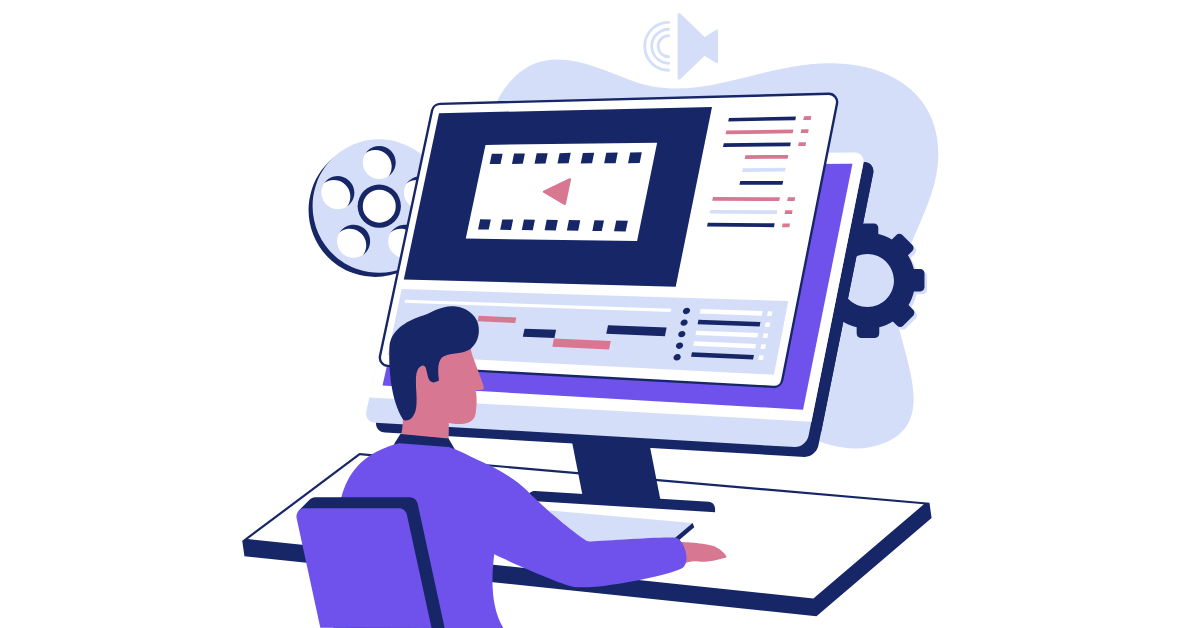
Let us know your video editing needs below.