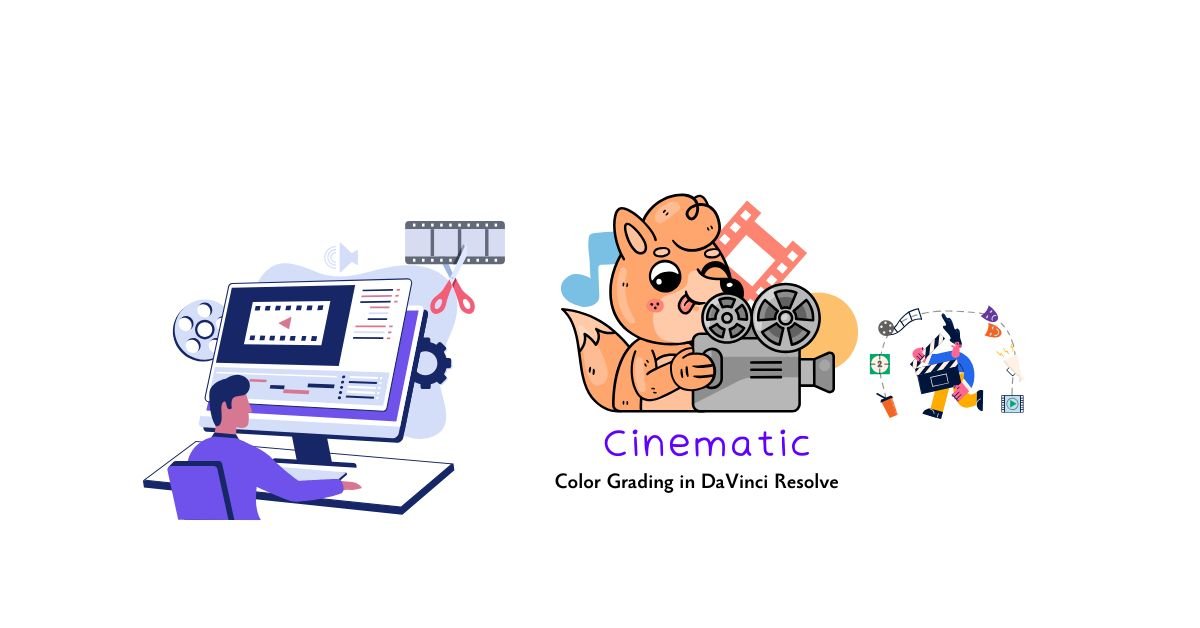Listen to audio
The Ultimate Guide to Cinematic Color Grading in DaVinci Resolve
In the world of filmmaking, cinematic color grading is the final brushstroke that transforms raw footage into a captivating visual masterpiece. It’s where the mood is set, emotions are evoked, and the story truly comes alive. While many tools exist, DaVinci Resolve stands as the undisputed industry standard for its unparalleled depth, flexibility, and real-time performance in color.
This comprehensive guide is meticulously crafted for aspiring and professional colorists and filmmakers who want to master the art and science of color grading in DaVinci Resolve. We’ll journey from understanding fundamental color science to applying advanced creative looks, ensuring your films achieve that coveted “film look” and resonate deeply with your audience. Get ready to unlock the full potential of Resolve’s Color page and elevate your visual storytelling.
Table of Contents
- Introduction: The Art & Science of Cinematic Color
- I. Foundations of Cinematic Color: Understanding the Basics
- II. Primary Corrections: Building the Foundation of Your Grade
- III. Mastering the Node Tree: Resolve’s Non-Linear Powerhouse
- IV. Secondary Corrections: Precision & Isolation
- V. Creative Look Development: Crafting Your Film’s Aesthetic
- 1. Developing a Cinematic Aesthetic: Mood, Genre, & References
- 2. The Color Warper: Intuitive Color Shifts
- 3. HDR Wheels: Expanding Your Dynamic Range
- 4. Film Emulation & LUTs: When and How to Use Them
- 5. Adding Film Textures: Grain, Halation, Bloom, Chromatic Aberration
- 6. Perfecting Skin Tones: The Art of Natural Beauty
- VI. Shot Matching & Consistency: The Key to a Cohesive Film
- VII. Advanced Techniques & Best Practices
- VIII. Delivery for Different Platforms: Ensuring Your Grade Translates
- Conclusion: Your Journey to Cinematic Color Mastery
I. Foundations of Cinematic Color: Understanding the Basics
Before you even touch a color wheel, a solid understanding of color science and your viewing environment is paramount. This foundation ensures your cinematic color grading is technically accurate and translates consistently across different screens.
1. Demystifying Color Science: Log, RAW, Rec.709, ACES
Understanding how color is captured, processed, and displayed is the bedrock of effective color grading.
- Log Gamma: Footage shot in Log (e.g., S-Log, C-Log, V-Log, LogC) captures a wider dynamic range, preserving more detail in highlights and shadows. It looks flat and desaturated before grading, but offers immense flexibility. Always start grading Log footage.
- RAW Formats: (e.g., Blackmagic RAW, REDCODE RAW, Arri RAW) Offer the ultimate flexibility. They are not images but data from the camera sensor, allowing you to change ISO, white balance, and exposure non-destructively in post-production.
- Rec.709: The standard color space and gamma for HDTV, Blu-ray, and most web content. This is your typical output target for SDR (Standard Dynamic Range) content.
- ACES (Academy Color Encoding System): An open, industry-standard color management system that provides a consistent color pipeline from capture to archive. Ideal for high-end filmmaking, ensuring color fidelity across different cameras, software, and display devices. Resolve’s Color Management settings allow you to easily set up an ACES workflow.
- DaVinci Wide Gamut / Intermediate: Resolve’s internal, wide-gamut, scene-referred color space. When using Resolve Color Managed (DRCM), your footage is converted to this space for grading, offering maximum flexibility before converting to your output color space.
Figure 1: Understanding Core Color Science for Grading
2. Monitor Calibration & a Controlled Viewing Environment
You can’t grade what you can’t see accurately. A properly calibrated monitor and a controlled viewing environment are non-negotiable for professional color grading.
- Hardware Calibration: Invest in a dedicated hardware calibrator (e.g., X-Rite i1Display Pro, Datacolor SpyderX). Software calibration is insufficient. Calibrate your monitor regularly (monthly is ideal).
- Target Settings: For most web and broadcast work, calibrate to Rec.709 color space, 2.4 gamma, and 100-120 cd/m² (nits) brightness. For cinema, DCI-P3 might be the target.
- Video Output Device: For critical work, use a dedicated video output device (e.g., Blackmagic DeckLink or UltraStudio) to bypass your computer’s GPU and send a clean, uncompressed video signal to your calibrated monitor. This ensures you’re seeing exactly what Resolve is outputting.
- Controlled Lighting: Grade in a dimly lit room with neutral gray walls. Avoid direct sunlight or colored lights that can influence your perception of color.
- Monitor Placement: Position your monitor to avoid reflections and at eye level.
Figure 2: The Critical Role of Monitor Calibration
3. The Essential Tools: Understanding Video Scopes
Your eyes can deceive you, but scopes don’t lie. Video scopes provide objective, real-time feedback on your image’s luminance and color information, guiding every decision in cinematic color grading.
- Waveform Monitor: Displays the luminance (brightness) levels of your image from left to right, corresponding to the image’s horizontal axis.
- Usage: Identify crushed blacks (below 0) or clipped highlights (above 1023 for 10-bit, 100 for percentage). Ensure proper exposure and contrast.
- Vectorscope: Plots the color information of your image, showing hue and saturation. The center is desaturated, and colors move outwards as saturation increases. Color targets (e.g., skin tone line) are often visible.
- Usage: Check color balance, especially for skin tones. Ensure colors don’t exceed broadcast-safe limits.
- Parade (RGB Parade): Displays the luminance levels for each individual Red, Green, and Blue channel, stacked side-by-side.
- Usage: Crucial for white balancing. Look for the RGB channels to be aligned at the same levels for neutral grays and whites. Identify color casts in shadows, midtones, or highlights.
- Histogram: Shows the distribution of pixels across the tonal range, from darkest (left) to brightest (right).
- Usage: Get a quick overview of exposure and contrast. A well-exposed image typically has a distribution that doesn’t “clip” at either end.
- Viewing Scopes in Resolve: Go to `Workspace > Video Scopes` and select the desired scopes. You can customize their layout and size.
Figure 3: Navigating Video Scopes in DaVinci Resolve
II. Primary Corrections: Building the Foundation of Your Grade
Primary corrections are the initial, global adjustments applied to your entire image. This is where you establish a neutral, balanced foundation before moving on to creative cinematic color grading.
1. Balancing Exposure & Contrast: Lift, Gamma, Gain, Offset
The primary color wheels (or color balance controls) are your first point of interaction on the Color page.
- Lift (Shadows): Controls the darkest parts of your image. Dragging the color ball shifts the color balance in the shadows. The master wheel (below the color ball) adjusts the overall brightness of the shadows. Use the Waveform monitor to ensure your blacks are not crushed (below 0).
- Gamma (Midtones): Controls the mid-range tones, where most of the visual information resides. This is often the most impactful control for overall image brightness and color perception. Use the Vectorscope and Parade to assess midtone color balance.
- Gain (Highlights): Controls the brightest parts of your image. Adjusting the color ball shifts the color balance in the highlights. The master wheel adjusts the overall brightness of the highlights. Use the Waveform monitor to ensure your highlights are not clipped (above 1023/100).
- Offset (Global): Adjusts the entire image (shadows, midtones, and highlights) uniformly. Useful for overall exposure or white balance adjustments across the entire image.
- Log Wheels vs. Primaries Wheels: Resolve offers both. Log wheels provide more precise control over shadows, midtones, and highlights, making them ideal for grading Log footage. Primaries wheels offer a more general adjustment. Toggle between them in the Color Wheels palette.
Figure 4: The Primary Color Wheels in DaVinci Resolve
2. Achieving Accurate White Balance & Color Temperature
Correct white balance is crucial for natural-looking images and is one of the first steps in cinematic color grading.
- Using the Eyedropper: In the Color Wheels palette, use the eyedropper tool to sample a neutral gray or white area in your image. Resolve will attempt to automatically balance the colors. This is a good starting point.
- Manual Adjustment with Parade: For precise white balancing, rely on the RGB Parade scope.
- Identify a neutral gray or white object in your image.
- Adjust the Lift, Gamma, and Gain wheels (or Offset) for the Red, Green, and Blue channels until their corresponding lines in the Parade scope are aligned at the same level for that neutral area.
- For example, if the red channel is consistently higher in the shadows, pull the Lift wheel towards cyan to reduce red in the shadows.
- Color Temperature & Tint Sliders: In the Primaries Bars palette, use the dedicated Temperature and Tint sliders for intuitive adjustments. Temperature moves between warm (orange) and cool (blue), while Tint moves between green and magenta.
- Color Match: If you shot with a color chart (e.g., X-Rite ColorChecker), Resolve’s Color Match palette (Color page > Color Match) can automatically balance your shot based on the chart. This is an excellent way to get a technically accurate starting point.
Figure 5: Achieving Accurate White Balance
3. Precision with Curves for Global Adjustments
Curves provide a highly granular way to adjust the tonal range and color channels of your image, offering more precision than the primary wheels for cinematic color grading.
- Custom Curves (Luminance & RGB):
- The master curve (Y) controls overall luminance. Create an “S-curve” for increased contrast (darker shadows, brighter highlights), or an inverted S-curve for a softer, desaturated look.
- Individual RGB curves allow you to adjust the brightness of each color channel across the tonal range, which is incredibly powerful for fine-tuning color balance and creating specific looks. For example, lifting the blue curve in the shadows can add a cool tint to dark areas.
- Hue vs. Saturation / Hue vs. Hue / Hue vs. Luma: These specialized curves allow you to manipulate specific aspects of color.
- Hue vs. Saturation: Select a specific hue (e.g., green foliage) and increase or decrease its saturation without affecting other colors.
- Hue vs. Hue: Shift one hue towards another (e.g., make reds lean more orange, or blues more cyan).
- Hue vs. Luma: Adjust the brightness of specific hues (e.g., make blues darker for a moody sky).
- Luma vs. Saturation / Saturation vs. Saturation:
- Luma vs. Saturation: Control saturation based on brightness. Desaturate shadows for a filmic look, or boost saturation in midtones.
- Saturation vs. Saturation: Fine-tune the saturation of already saturated or desaturated colors.
- Best Practices: Use curves after primary wheels for more refined adjustments. Always monitor your scopes to avoid clipping or unnatural shifts.
Figure 6: Advanced Control with Curves
III. Mastering the Node Tree: Resolve’s Non-Linear Powerhouse
The node tree is the heart and soul of DaVinci Resolve’s Color page. Unlike layer-based systems, nodes offer a modular, non-destructive, and incredibly powerful approach to cinematic color grading. Understanding how to build and manage your node structure is a fundamental skill.
1. Serial Nodes: The Linear Workflow
The serial node is the most common type of node and forms the backbone of your grade. Each serial node applies its corrections sequentially, one after the other.
- Adding a Serial Node: Select an existing node and press `Alt/Option + S` (Windows/Mac) or right-click and choose “Add Serial Node.”
- Purpose: Use serial nodes for operations that build upon the previous one. For example:
- Node 1: Primary exposure and white balance.
- Node 2: Secondary correction on skin tones.
- Node 3: Creative look (e.g., adding a film print emulation LUT).
- Benefits: Clear, linear workflow. Easy to turn on/off individual nodes to see the effect of each correction.
Figure 7: The Linear Power of Serial Nodes
2. Parallel Nodes: Non-Destructive Layering
Parallel nodes allow you to apply multiple corrections simultaneously and then combine their results. This is incredibly powerful for non-destructive adjustments, especially in cinematic color grading.
- Adding a Parallel Node: Select an existing node and press `Alt/Option + P` (Windows/Mac) or right-click and choose “Add Parallel Node.” This creates a new node that branches off the selected node, and both feed into a “Parallel Mixer.”
- Purpose: Use parallel nodes when you want to apply separate, independent corrections to different parts of your image that don’t affect each other until they are combined. Common uses include:
- Separate corrections for skin tones and skies.
- Applying different looks to foreground and background elements.
- Creating a “beauty pass” on one node and a general grade on another.
- Parallel Mixer: The output of parallel nodes merges into a Parallel Mixer node, which then feeds into the next serial node in your tree. You can adjust the blend of each parallel branch in the mixer.
Figure 8: Non-Destructive Grading with Parallel Nodes
3. Layer Mixer Nodes: Advanced Blending Modes
Layer Mixer nodes are similar to Parallel nodes but offer advanced blending modes, much like layers in Photoshop. This provides even more creative control for cinematic color grading.
- Adding a Layer Mixer Node: Select an existing node and press `Alt/Option + L` (Windows/Mac) or right-click and choose “Add Layer Node.” This creates a new node that branches off, and both feed into a “Layer Mixer.”
- Purpose: Use Layer Mixers when you want to blend the results of multiple nodes using specific blending modes (e.g., Screen, Multiply, Overlay, Soft Light). This is powerful for:
- Creating complex light effects.
- Applying textures or overlays with specific blend modes.
- Simulating film print characteristics.
- Blending Modes: In the Layer Mixer node’s Inspector, you can choose from a wide range of blending modes to determine how the inputs are combined.
Figure 9: Creative Blending with Layer Mixer Nodes
4. Crafting an Optimized Node Tree Structure for Cinematic Looks
While there’s no single “correct” node tree, establishing a logical structure is crucial for efficient and non-destructive cinematic color grading.
- Common Node Tree Flow:
- Input Transform / Denoise: If not using ACES/DRCM, apply a node to transform Log footage to a working color space. Also, apply noise reduction here if needed.
- Primary Corrections: Your initial exposure, contrast, and white balance adjustments (Lift, Gamma, Gain, Offset, Curves).
- Secondary Corrections (Parallel): Use parallel nodes for targeted adjustments like skin tones, sky, or specific objects. This keeps them independent.
- Creative Look / LUT: Apply your stylistic look, often using a creative LUT or further curve adjustments.
- Film Emulation / Grain: Add film grain, halation, or other filmic textures.
- Output Transform / Sharpening: The final node for converting to your delivery color space (if not using ACES/DRCM) and applying final sharpening.
- Label Your Nodes: Right-click a node and choose “Node Label” to give it a descriptive name (e.g., “Primary Balance,” “Skin Tone,” “Film Look,” “Grain”). This makes your node tree readable and manageable.
- Keep it Clean: Avoid unnecessary nodes. If a correction can be done in one node, don’t spread it across multiple.
Figure 10: An Optimized Node Tree Structure
5. Shared Nodes & Group Grades for Efficiency
For efficiency in cinematic color grading, especially on projects with many similar shots, Shared Nodes and Group Grades are invaluable.
- Shared Nodes: A shared node is a specific node that, when altered, updates across all clips where it’s used.
- Creating a Shared Node: Right-click on any node in your node tree and select “Save as Shared Node.”
- Purpose: Ideal for applying a consistent input transform, noise reduction, or even a primary correction across multiple clips that share the same characteristics (e.g., all clips from Camera A, or all clips shot in a specific lighting condition). Changes to the shared node will instantly ripple through all instances.
- Group Grades: Group grades allow you to apply corrections to an entire group of clips (e.g., a whole scene, or all interview footage) simultaneously.
- Creating a Group: In the Color page, switch from “Clip” mode to “Group” mode (top left of the viewer). You can create groups based on timelines, bins, or manually.
- Group Pre-Clip / Clip / Group Post-Clip: Resolve offers three levels of group grading:
- Group Pre-Clip: Adjustments here are applied *before* any individual clip grades. Ideal for input transforms or global technical corrections.
- Clip: This is your standard individual clip grade.
- Group Post-Clip: Adjustments here are applied *after* individual clip grades. Ideal for applying a consistent creative look, film grain, or output transform to an entire scene.
- Benefits: Ensures visual consistency across scenes or entire projects, especially useful for long-form filmmaking.
Figure 11: Efficiency with Shared Nodes & Group Grades
IV. Secondary Corrections: Precision & Isolation
While primary corrections set the overall tone, secondary corrections allow professional colorists to isolate and manipulate specific areas or colors within the image. This is where you fine-tune skin tones, enhance skies, or make a particular element pop, adding depth and polish to your cinematic color grading.
1. Qualifiers (HSL, RGB, Luma): Targeting Specific Colors
Qualifiers allow you to select specific colors or luminance ranges in your image and apply corrections only to those areas.
- HSL Qualifier: The most common and powerful qualifier.
- Use the eyedropper tool to sample the desired color in your image (e.g., a person’s skin tone, the blue of the sky).
- Adjust the `Hue`, `Saturation`, and `Luminance` sliders to refine your selection. Use the “Highlight” button (magic wand icon) to visualize your mask in black and white.
- Use the `Denoise` and `Clean Black/White` sliders to smooth out the mask and remove unwanted noise or stray pixels from your selection.
- Once the mask is clean, apply your desired corrections (color wheels, curves, saturation) to only that isolated area.
- RGB Qualifier: Selects colors based on their Red, Green, and Blue values. Useful for very precise color selections.
- Luma Qualifier: Selects areas based on their luminance (brightness) range. Ideal for adjusting shadows, midtones, or highlights independently.
- Best Practice: Always refine your qualifier mask until it’s as clean as possible. A messy mask will lead to artifacts.
Figure 12: Precision with HSL Qualifiers
2. Power Windows: Shaping Your Adjustments
Power Windows allow you to draw shapes to isolate specific areas of your image for targeted corrections. They are indispensable for directing the viewer’s eye and adding depth to your cinematic color grading.
- Types of Power Windows: Resolve offers various shapes in the “Window” palette:
- Circle & Square: For simple, geometric selections.
- Polygon: For irregular shapes with straight lines.
- Curve (B-Spline): For organic, curved shapes (e.g., around a face, a car).
- Gradient: For linear or circular gradients, useful for vignettes or simulating light fall-off.
- Drawing & Refining Windows: Draw your window around the area you want to affect. Use the `Softness` controls (Inner and Outer) to feather the edges, creating a natural blend with the rest of the image. Too little softness will create a harsh, artificial look; too much can make the correction ineffective.
- Inverting Windows: You can invert a Power Window to apply corrections to everything *outside* the shape. This is useful for darkening backgrounds or adding a vignette.
- Combining Qualifiers & Windows: For highly precise selections, combine a Qualifier with a Power Window. For example, use an HSL Qualifier to select skin tones, then draw a Power Window around a specific face to only affect that person’s skin.
Figure 13: Shaping Your Grades with Power Windows
3. Tracking: Making Your Grades Follow the Motion
For moving subjects or camera movements, tracking is essential to ensure your Power Windows and qualifiers stay precisely on target throughout the shot. Resolve’s tracking capabilities are incredibly robust.
- Clip Mode Tracker: In the “Tracker” palette (Color page), select your Power Window or qualifier.
- Choose `Window` or `Stabilizer` (for overall shot stabilization).
- Select the motion type: `Translation` (position), `Rotation`, `Zoom`, `Perspective 3D` (for complex perspective changes).
- Click the `Forward` or `Backward` track buttons. Resolve will analyze the motion and automatically keyframe your window/qualifier to follow the movement.
- Review the track and manually adjust keyframes if the track drifts.
- Object Tracking (Magic Mask): For selecting and tracking specific objects (like people or vehicles) with remarkable ease.
- In the Magic Mask palette (Color page), draw a rough stroke over the object you want to track.
- Resolve’s AI-powered engine will identify and track the object, creating a precise mask.
- This is a game-changer for quick and accurate secondary corrections on moving subjects.
- Planar Tracker (Fusion Integration): For tracking flat surfaces in perspective (e.g., a screen, a wall). While primarily a Fusion tool, you can send clips to Fusion from the Color page for advanced planar tracking, then bring the tracked mask back to the Color page.
- Best Practice: Track before applying your corrections. A good track ensures your grade is consistent and seamless.
Figure 14: Dynamic Grading with Tracking
4. Outside Nodes: Isolating Subjects from Backgrounds
After making a precise secondary correction on a subject or specific area, you often want to apply a different grade to the rest of the image (the “outside”). Resolve makes this incredibly easy with Outside Nodes.
- Creating an Outside Node: With a node selected that has a Power Window or Qualifier applied, press `Alt/Option + O` (Windows/Mac) or right-click and choose “Add Outside Node.”
- Purpose: This automatically creates a new node that receives the *inverse* of the mask from the previous node. This means any corrections you make on the Outside Node will affect everything *except* the area you previously isolated.
- Common Use Cases:
- Brightening a face (inside node) while subtly darkening the background (outside node) to create separation.
- Warming up a character (inside node) and cooling down the environment (outside node) for a specific mood.
- Applying a vignette around a subject.
- Benefits: Streamlines the process of grading subjects and backgrounds independently, crucial for sophisticated cinematic color grading.
Figure 15: Isolating Subjects with Outside Nodes
5. Key Mixer: Combining Multiple Masks for Complex Selections
For highly complex selections in cinematic color grading, where a single qualifier or Power Window isn’t enough, the Key Mixer node allows you to combine multiple masks using various blending operations.
- Adding a Key Mixer Node: Right-click in the node graph and choose “Add Node” > “Add Key Mixer.”
- Purpose: The Key Mixer has multiple green inputs for masks (keys) and a single green output. You feed the output of multiple qualifiers or Power Window nodes into the Key Mixer’s inputs.
- Combining Masks: In the Key Mixer’s Inspector, you can choose how the input keys are combined:
- Add: Combines masks, making the resulting mask the sum of all inputs.
- Subtract: Removes one mask from another.
- Intersect: Creates a mask only where all input masks overlap.
- Difference: Shows the areas where masks do not overlap.
- Example Workflow:
- Node 1: HSL Qualifier to select a specific red object.
- Node 2: Power Window (polygon) to isolate a specific part of that object.
- Feed both Node 1’s key output and Node 2’s key output into a Key Mixer set to “Intersect.” The resulting mask will only select the red object within the polygon.
- Connect the Key Mixer’s output to the blue mask input of a new serial node to apply your correction.
- Benefits: Unlocks extremely precise and complex masking capabilities, essential for high-end color grading.
Figure 16: Complex Masking with the Key Mixer
V. Creative Look Development: Crafting Your Film’s Aesthetic
This is where the true artistry of cinematic color grading shines. After technical corrections, creative look development is about shaping the emotional impact and visual style of your film, turning balanced images into evocative cinematic moments.
1. Developing a Cinematic Aesthetic: Mood, Genre, & References
A great cinematic color grade starts with a clear vision. Before diving into the tools, define the aesthetic and emotional goals for your film.
- Understand the Narrative & Mood: What is the story trying to convey? Is it gritty, dreamy, vibrant, somber? Color should amplify the narrative.
- Genre Conventions: Different genres often have distinct color palettes. Horror might use desaturated, cool tones; a comedy might be bright and warm.
- Reference Images/Films: Collect still frames or entire films that inspire the desired look. Analyze their color palettes, contrast, and overall feel. Use Resolve’s `Gallery` to import these as reference stills.
- Director’s Vision: Always communicate closely with the director to understand their artistic intent and translate it into color.
- Color Harmony & Theory: A basic understanding of color theory (complementary, analogous, triadic colors) can help you make informed creative decisions.
Figure 17: Defining Your Cinematic Aesthetic
2. The Color Warper: Intuitive Color Shifts
The Color Warper is a unique and highly intuitive tool in DaVinci Resolve that allows you to push and pull colors in a visual, interactive way, making it perfect for nuanced cinematic color grading.
- How it Works: The Color Warper displays a grid over your image, representing hue and saturation. You can click and drag points on this grid to shift specific colors towards others, or increase/decrease their saturation.
- Purpose:
- Subtle `Hue Shifts`: Change the hue of greens to teal, or reds to orange, to create specific filmic looks.
- `Saturation Control`: Increase or decrease saturation of targeted colors.
- `Luminance Control`: Adjust the brightness of specific hues.
- Benefits: It’s incredibly visual and allows for very organic, non-linear color adjustments that can be difficult to achieve with traditional wheels or curves. Ideal for finessing a look.
- Accessing the Color Warper: Find it in the “Color Warper” palette on the Color page.
Figure 18: Creative Color Shifts with the Color Warper
3. HDR Wheels: Expanding Your Dynamic Range
As HDR (High Dynamic Range) content becomes more prevalent, DaVinci Resolve’s HDR Wheels offer precise control over the expanded tonal range, allowing for stunningly realistic and impactful cinematic color grading.
- Understanding HDR: HDR content has a much wider range of brightness and color than SDR (Standard Dynamic Range), allowing for brighter highlights, deeper shadows, and more vibrant colors.
- HDR Wheels Functionality: Unlike traditional Lift, Gamma, Gain, HDR Wheels divide the tonal range into more precise zones:
- `Blacks`: Deepest shadows.
- `Dark`: Dark tones.
- `Shadow`: Mid-shadows.
- `Light`: Mid-highlights.
- `Specular`: Specular highlights (e.g., reflections, bright lights).
- `Highlights`: Brightest areas.
- Purpose:
- Precisely control contrast and color balance within specific brightness zones.
- Pull detail from extremely bright or dark areas of HDR footage.
- Create a more nuanced and realistic sense of depth and dimension.
- Workflow Tip: Ensure your project’s color science is set up for HDR (e.g., DaVinci Wide Gamut HDR or ACEScct with HDR ODT) and you’re monitoring on an HDR-capable display for accurate results.
Figure 19: Grading for High Dynamic Range with HDR Wheels
4. Film Emulation & LUTs: When and How to Use Them
LUTs (Look-Up Tables) and film emulation are powerful tools for achieving specific looks, but understanding their proper application is key to effective cinematic color grading.
- Technical LUTs: These are used for color space transformations (e.g., converting Log footage to Rec.709 for monitoring or as an input transform). They are essential for accurate color management.
- Creative LUTs / Film Emulation LUTs: These apply stylistic looks, often mimicking the characteristics of classic film stocks (e.g., Kodak, Fuji).
- When to Use: After your primary and secondary corrections, apply creative LUTs to achieve a desired aesthetic.
- When NOT to Use: Avoid using creative LUTs as a replacement for proper grading. They are a starting point or a finishing touch, not a one-click solution. Applying them to uncorrected Log footage can lead to poor results.
- Intensity Control: Always adjust the intensity of the LUT to blend it subtly.
- Applying LUTs in Resolve:
- Clip Level: Drag and drop from the LUTs palette onto a node.
- Input/Output Transform: In Project Settings > Color Management, apply LUTs as input or output transforms for global effects.
- Node Editor: Right-click a node > LUTs.
- DaVinci Resolve Film Looks: Resolve also has built-in film emulation looks and film grain options in the Color page, providing excellent starting points.
Figure 20: Leveraging LUTs and Film Emulation
5. Adding Film Textures: Grain, Halation, Bloom, Chromatic Aberration
Beyond color, adding subtle film textures can significantly enhance the cinematic look of your digital footage, making it feel more organic and less “video-like.”
- Film Grain: Digital sensors are clean, but film had grain. Adding subtle, organic film grain (found in the `Effects Library` > `Resolve FX Color` > `Film Grain`) can break up digital uniformity and add a pleasing texture.
- Choose a grain type (e.g., 8mm, 16mm, 35mm).
- Adjust `Size`, `Strength`, and `Softness`.
- Apply on a node near the end of your grade.
- Halation: The subtle glow around bright areas on film, caused by light reflecting off the film base. Resolve has a dedicated `Halation` effect (`Resolve FX Color`).
- Adjust `Threshold`, `Strength`, and `Color` to simulate this effect.
- Bloom: A soft glow around highlights, often associated with older lenses or film. Use the `Bloom` effect (`Resolve FX Stylize`).
- Chromatic Aberration: The fringing of colors around high-contrast edges, a characteristic of some lenses. While often removed, subtle chromatic aberration can add a vintage feel. Resolve’s `Chromatic Aberration` effect (`Resolve FX Stylize`) can be used, or you can manually shift RGB channels slightly.
- Vignette: A subtle darkening of the edges of the frame helps draw attention to the center and can add a classic filmic feel. Use a `Power Window` (Circle/Oval) and invert it, then reduce the gain/gamma.
Figure 21: Adding Film Textures for a Cinematic Feel
6. Perfecting Skin Tones: The Art of Natural Beauty
Achieving natural and pleasing skin tones is one of the most critical aspects of cinematic color grading. Audiences are highly sensitive to unnatural skin, so precision here is key.
- The Skin Tone Line (Vectorscope): The Vectorscope has a specific line (often between yellow and red) that represents ideal skin tones, regardless of ethnicity.
- Usage: Use an HSL Qualifier to isolate skin tones. Then, adjust the hue and saturation until the skin tone cluster on the Vectorscope aligns with this line.
- Be careful not to over-saturate or de-saturate.
- Luminance & Contrast: After hue and saturation, adjust the luminance and contrast of skin tones using the Custom Curves or Lift/Gamma/Gain wheels on a dedicated node. This helps add dimension and naturalness.
- Softening Skin: For a subtle “beauty pass,” you can apply a slight blur (e.g., `Midtone Detail` in the Color Match palette, or `Surface Tracker` for more advanced softening) to skin tones on a separate node. Be very subtle to avoid an artificial look.
- Node Structure for Skin Tones: Typically, skin tone corrections are done on a parallel node after primary corrections, ensuring they don’t interfere with the overall image balance.
- Context is Key: Always view skin tones in the context of the entire shot and sequence. What looks good in isolation might not fit the overall look of the film.
Figure 22: Mastering Skin Tone Correction
VI. Shot Matching & Consistency: The Key to a Cohesive Film
A truly cinematic color grade is not just about making individual shots look good; it’s about ensuring seamless visual consistency across an entire sequence or film. Shot matching is the meticulous process of harmonizing color, exposure, and contrast between different clips, even if they were shot on different cameras or under varying lighting conditions.
1. Using Gallery Stills & Wipes for Comparison
The Gallery in DaVinci Resolve is your best friend for shot matching. It allows you to save still images of your graded clips and use them as references.
- Grabbing Stills: On the Color page, once you have a well-graded shot, right-click in the Viewer or in the Gallery palette and choose “Grab Still.” This saves a high-quality still image of your current grade.
- Using Stills for Reference:
- Apply Grade: Right-click on a saved still in the Gallery and choose “Apply Grade” to instantly apply that grade to your current clip. This is a great starting point for matching.
- Reference Wipe: Drag a still from the Gallery onto your Viewer. In the Viewer’s dropdown menu, select “Wipe” or “Split Screen.” This allows you to compare your current live image with the reference still side-by-side or with a movable wipe line. This visual comparison is crucial for precise matching.
- Pre-Grade vs. Post-Grade Stills: Save stills of your original, uncorrected footage and your final graded footage. This helps you track progress and ensure you’re not losing information.
- Still Albums: Organize your stills into albums (e.g., “Scene 1 Master Grades,” “Character Looks”) for easy navigation on large projects.
Figure 23: Leveraging Gallery Stills for Shot Matching
2. The Shot Match Tool: A Smart Starting Point
DaVinci Resolve’s Shot Match tool is an intelligent feature that can automatically try to match the color and exposure of one clip to another. It’s a great time-saver and provides an excellent starting point for shot matching.
- How to Use:
- Select the clip you want to match *to* (the reference clip). Grab a still from it (right-click Viewer > Grab Still).
- Select the clip you want to match *from* (the target clip).
- Right-click on the target clip in the timeline or viewer and choose “Shot Match.”
- Best Practice: The Shot Match tool is a powerful *starting point*, not a magic bullet. Always fine-tune the results manually using your scopes and eyes. It works best with similar lighting conditions and camera setups.
- When to Use: Ideal for matching continuity shots within a scene, or for quickly bringing footage from different cameras into a similar baseline.
Figure 24: Quick Matching with the Shot Match Tool
3. Strategies for Matching Different Cameras & Lighting Conditions
One of the biggest challenges in cinematic color grading is matching footage from different cameras or shot under inconsistent lighting. Resolve provides powerful tools and strategies for this.
- Color Management (ACES/DRCM) First: The absolute best way to start matching different cameras is by using a robust color managed workflow (like ACES or DaVinci Resolve Color Managed). This brings all footage into a common, wide-gamut working space, normalizing it before you even begin grading.
- Primary Corrections First: After color management, use primary corrections (Lift, Gamma, Gain, Curves) to match the exposure and white balance of the clips. Focus on getting the blacks, midtones, and whites to align on the scopes.
- Reference Stills & Wipes: Continuously use gallery stills and the wipe/split screen mode to visually compare clips side-by-side.
- Group Grades: For scenes where multiple cameras were used, group all clips from that scene. Apply a “Group Pre-Clip” grade to normalize all cameras to a common baseline, then do individual clip grades. This ensures a consistent foundation.
- Custom Curves for Fine-Tuning: Use the Custom Curves (especially RGB curves) to fine-tune color shifts that might be present between different cameras or lenses.
- PowerGrades: Once you’ve perfected a look for a specific camera or lighting condition, save it as a PowerGrade (see next section). This allows you to quickly apply that base correction to similar shots.
- Dealing with Lighting Changes: For shots within the same scene but with changing lighting, focus on maintaining consistent skin tones and key elements. Use Power Windows and tracking to isolate and adjust areas affected by lighting shifts.
Figure 25: Strategies for Matching Different Cameras
VII. Advanced Techniques & Best Practices
Beyond the core tools, DaVinci Resolve offers a suite of advanced features and workflows that can further refine your cinematic color grading, optimize your process, and enhance collaboration.
1. Noise Reduction & Sharpening: Cleaning Up Your Image
Noise (grain) and sharpness are critical elements of image quality. Resolve offers powerful tools for both noise reduction and sharpening, allowing you to clean up noisy footage and enhance detail.
- Temporal Noise Reduction: Analyzes multiple frames over time to identify and remove noise. Ideal for static noise patterns.
- In the `Noise Reduction` palette (Color page), adjust `Temporal Threshold` and `Motion Estimation` for best results.
- Use sparingly, as excessive temporal noise reduction can lead to ghosting or artifacts on moving objects.
- Spatial Noise Reduction: Analyzes noise within a single frame. Effective for random noise or fine grain.
- Adjust `Spatial Threshold` and `Luma/Chroma` sliders.
- Apply before sharpening, as sharpening can exacerbate noise.
- Sharpening: Enhance perceived detail in your image.
- Use the `Sharpen` control in the `Primary Bars` or `Curves` palette.
- For more advanced control, use the `Midtone Detail` slider in the `Color Match` palette, or the `Sharpen` effect in the `Effects Library`.
- Always apply sharpening *after* noise reduction.
- Avoid over-sharpening, which can introduce artifacts or a harsh, unnatural look.
- Best Practices: Apply noise reduction on a dedicated node, typically early in your node tree (after primary corrections but before creative looks). Apply sharpening on a dedicated node, typically late in your node tree (just before the output transform). Zoom in to 100% or 200% to accurately assess the effects.
Figure 26: Refining Image Quality with Noise Reduction & Sharpening
2. Dehaze & Mist: Enhancing Atmospheric Effects
Resolve’s Dehaze and Mist effects are powerful tools for managing atmospheric conditions in your footage, either to remove unwanted haze or to enhance existing fog for a more cinematic look.
- Dehaze (Resolve FX Color):
- Purpose: Removes atmospheric haze or fog, restoring contrast and clarity to distant objects.
- Usage: Apply the `Dehaze` effect to a node. Adjust the `Strength` and `Color` parameters. Be careful not to overdo it, as it can make the image look artificial.
- Mist (Resolve FX Stylize):
- Purpose: Adds artificial fog or mist to a scene, creating a dreamy or ethereal atmosphere.
- Usage: Apply the `Mist` effect to a node. Adjust `Density`, `Softness`, and `Color` to create the desired atmospheric effect. Combine with Power Windows to localize the mist to specific areas.
- Creative Applications: These tools are not just for fixing problems. They can be used creatively to:
- Enhance a moody forest scene.
- Create a sense of depth in a landscape.
- Add a subtle glow to a magical sequence.
Figure 27: Controlling Atmosphere with Dehaze & Mist
3. PowerGrade Management: Reusing Your Best Grades
PowerGrades are a unique and incredibly powerful feature in DaVinci Resolve that allow you to save and reuse entire node trees (grades) across different projects and even different Resolve databases. They are essential for a professional colorist’s workflow.
- What are PowerGrades?: Unlike regular stills (which are project-specific), PowerGrades are stored in a global “PowerGrades” album in the Gallery. This means they are accessible from any project you open in Resolve.
- Saving a PowerGrade: Once you’ve perfected a grade (or a specific node structure for a look), right-click in the Gallery and choose “Grab Still.” Then, drag that still from your current album into the “PowerGrades” album.
- Applying a PowerGrade: Drag a PowerGrade from the PowerGrades album onto any clip in any project, and the entire node tree will be applied.
- Use Cases:
- Developing Your Signature Looks: Create a library of your personal cinematic looks that you can quickly apply to new projects.
- Camera Normalization: Build PowerGrades to normalize footage from specific camera models (e.g., a PowerGrade for Arri LogC to Rec.709, or Blackmagic RAW to a neutral starting point).
- Client-Specific Looks: Save grades tailored to specific clients or recurring projects.
- Troubleshooting & Testing: Create PowerGrades for common fixes (e.g., a noise reduction chain) or for testing different color management setups.
- Benefits: Massive time-saver, ensures consistency across projects, and allows you to build a valuable library of your best work.
Figure 28: Efficient Grading with PowerGrades
4. Collaboration in Color: Working with Editors & Directors
DaVinci Resolve’s collaborative workflow is a game-changer for professional colorists. It allows seamless interaction with editors and directors, ensuring a smooth post-production pipeline.
- Project Server & Shared Databases: As discussed in the DaVinci Resolve Workflow Guide, a shared PostgreSQL database allows multiple users to work on the same project simultaneously.
- Real-time Updates: An editor can make a cut, and the colorist will see that change almost instantly, allowing for continuous grading without waiting for exports.
- Bin & Timeline Locking: Resolve’s locking mechanism prevents conflicts. If an editor is working on a timeline, the colorist can still view it but won’t be able to make conflicting edits.
- Markers & Notes: Use markers on the timeline to communicate specific instructions or feedback. For example, an editor can mark a shot that needs a specific color correction, or a colorist can leave notes for the director.
- Remote Collaboration (Blackmagic Cloud): For remote teams, Blackmagic Cloud allows you to host your project library in the cloud, enabling real-time collaboration from anywhere.
Figure 29: Collaborative Color Grading in Resolve
5. Client Review & Feedback Integration
Effective client review and feedback integration are crucial for successful cinematic color grading projects. Resolve offers tools to streamline this process.
- Render for Review: Export drafts with burned-in timecode and watermarks. Use efficient codecs like H.264 for smaller file sizes.
- Frame.io Integration: Resolve has deep integration with Frame.io, a popular cloud-based review and approval platform.
- Upload your graded sequence directly from Resolve to Frame.io.
- Clients can view the video, leave time-coded comments, and even draw on the frame.
- These comments sync back to your Resolve timeline as markers, making it incredibly easy to address feedback precisely.
- Versions for Client Options: Create multiple versions of your grade on a single clip (right-click clip > Versions) to present different creative options to the client. This allows them to easily compare and choose their preferred look.
- Clear Communication: Translate subjective client feedback (“make it pop,” “make it more cinematic”) into concrete technical adjustments. Ask clarifying questions to ensure you understand their vision.
- Remote Grading Sessions: For high-end projects, consider using remote grading solutions (e.g., Streambox, ClearView) to allow clients to view your grade in real-time on a calibrated monitor from their location.
Figure 30: Streamlining Client Review
VIII. Delivery for Different Platforms: Ensuring Your Grade Translates
The final step in cinematic color grading is ensuring your meticulously crafted look translates perfectly to its intended delivery platform. The Deliver page in DaVinci Resolve offers precise controls for outputting your film for cinema, broadcast, web, and HDR.
1. Optimized Export Settings for Cinema, Broadcast, & Web
Choosing the correct export settings is crucial for maintaining the integrity of your cinematic color grade across various distribution channels.
- Cinema (DCP): For theatrical release, you’ll typically export a Digital Cinema Package (DCP). Resolve has built-in DCP export options.
- Format: JPEG2000 (often wrapped in MXF).
- Resolution: DCI 2K (2048×1080) or DCI 4K (4096×2160).
- Frame Rate: Typically 24fps.
- Color Space: XYZ (a specific color space for cinema projection). Resolve handles the conversion from your grading space (e.g., ACES) to XYZ.
- Broadcast: Specific standards vary by region (e.g., EBU R128 in Europe, ATSC A/85 in North America).
- Format/Codec: Often ProRes (e.g., 422 HQ) or DNxHR (e.g., HQX) in a QuickTime or MXF container.
- Color Space/Gamma: Rec.709 Gamma 2.4.
- Data Levels: Video Levels (16-235).
- Loudness: Crucial for broadcast (e.g., -23 LUFS or -24 LUFS).
- Web (YouTube, Vimeo, Social Media): Prioritize efficient codecs and appropriate resolutions.
- Format/Codec: H.264 or H.265 (HEVC) in an MP4 container.
- Resolution: 1080p or 4K.
- Bitrate: Use recommended bitrates for platforms like YouTube/Vimeo. Higher bitrate = higher quality, larger file size.
- Color Space/Gamma: Rec.709 Gamma 2.4 (or Gamma 2.2 for some older web players).
- Data Levels: Often Full Data Levels (0-255) for web.
- Loudness: Typically around -14 LUFS with a True Peak limit of -1dBTP.
- HDR Delivery: For HDR content, you’ll need specific HDR codecs (e.g., ProRes 4444 XQ, H.265 with HDR metadata) and appropriate HDR color spaces (e.g., Rec.2020, ST.2084 PQ).
Figure 31: Optimized Export Settings
2. Understanding Data Levels: Video vs. Full
Understanding data levels is critical to avoid crushed blacks or clipped whites upon export. A mismatch can ruin your cinematic color grade.
- Video Levels (Legal Range): This range is 16-235 (for 8-bit, 64-940 for 10-bit). Black is at 16, white is at 235. This is the standard for broadcast and most video devices.
- Full Data Levels (Full Range): This range is 0-255 (for 8-bit, 0-1023 for 10-bit). Black is at 0, white is at 255. This is common for computer graphics, still images, and some web platforms.
- The Mismatch Problem:
- If you grade for Full Data Levels (0-255) and then export as Video Levels (16-235) without conversion, your blacks will be lifted and your whites will be crushed.
- If you grade for Video Levels (16-235) and then export as Full Data Levels (0-255) without conversion, your blacks will be crushed and your whites will be clipped.
- Setting Data Levels in Resolve:
- Project Settings: In `Project Settings > Master Settings > Video Monitoring`, set your `Video Monitoring` to match your display (e.g., “Video” for broadcast monitor, “Full” for computer monitor).
- Deliver Page: In the `Deliver` page, under `Advanced Settings`, ensure your `Data Levels` setting matches your target platform’s requirements. Resolve can automatically scale the levels during export.
- Always Check: After export, always check your final video on the target playback device to ensure the data levels are correct.
Figure 32: Navigating Data Levels for Export
3. Brief on Loudness Compliance (Audio)
While this guide focuses on cinematic color grading, remember that audio is half the experience. Ensuring loudness compliance is a critical final step for any professional delivery.
- LUFS (Loudness Units Full Scale): Modern broadcast and streaming platforms require audio to meet specific LUFS targets (e.g., -23 LUFS for broadcast, -14 LUFS for YouTube). This ensures consistent perceived loudness across different content.
- Fairlight Page: Use the Fairlight page’s Loudness Meter to monitor your audio levels and apply compression/limiting to meet the required targets.
- Deliver Page Normalization: In the Deliver page, you can choose to normalize your audio to a specific LUFS target during export. However, it’s best practice to mix to the target in Fairlight first.
- True Peak Limiting: Always ensure your audio doesn’t exceed a specific True Peak limit (e.g., -1dBTP), which prevents digital clipping.
Figure 33: Ensuring Audio Loudness Compliance
Conclusion: Your Journey to Cinematic Color Mastery
Mastering cinematic color grading in DaVinci Resolve is a journey that blends technical precision with artistic vision. It requires a deep understanding of color science, a meticulous approach to primary and secondary corrections, and the creative flair to develop unique looks that enhance your storytelling. Resolve’s robust toolset, from its intuitive node-based workflow to its advanced tracking and film emulation features, provides everything a professional colorist needs to achieve stunning results.
By diligently applying the principles and techniques outlined in this ultimate guide, you’ll not only gain proficiency in DaVinci Resolve but also develop a discerning eye for color that will elevate all your filmmaking projects. Remember, color grading is an iterative process of experimentation and refinement. Keep practicing, keep learning, and let your creative vision shine through every frame.
To further deepen your expertise in video editing and post-production, explore our dedicated Video Editing Courses, delve into more How-To Guides, or consider our Professional Video Editing Services if you need expert assistance with your next project.
Video credit – Hermanos Bander parasprunki 15.0 Fast, fun, and totally addictive