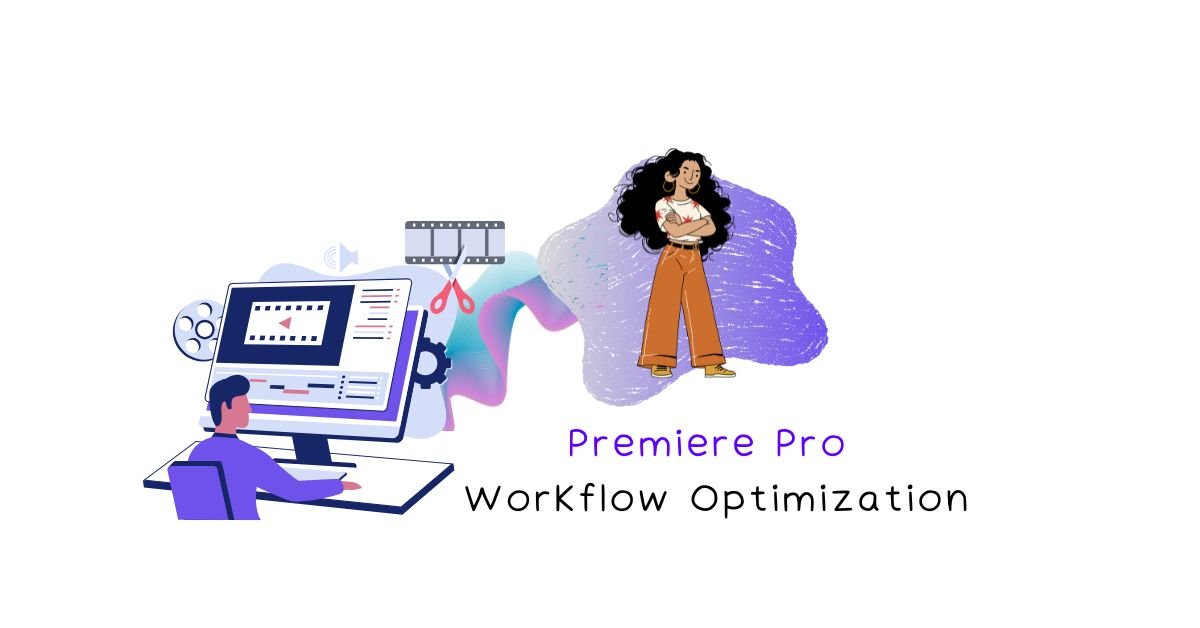Listen to the Audio
Premiere Pro Workflow Optimization: Deliver Projects Faster Than Ever
In the relentless world of video production, time is not just money—it’s reputation, client satisfaction, and often, sanity. For professional video editors and production agencies, the pressure to deliver high-quality content faster than ever before is constant. Whether it’s a tight deadline for a corporate video, a rapid turnaround for social media content, or juggling multiple projects simultaneously, an optimized workflow in Adobe Premiere Pro isn’t just an advantage—it’s the bedrock of sustainable success.
This comprehensive masterclass is your definitive guide to Premiere Pro workflow optimization. We’ll dive deep into advanced strategies, hidden gems, and best practices that will dramatically cut down your editing time, boost your productivity, and ensure you deliver projects faster, without compromising on quality. From meticulous project setup and intelligent media management to lightning-fast editing techniques, leveraging AI-powered tools, and streamlining your delivery process, prepare to transform your editing pipeline and unlock unprecedented efficiency. Get ready to not just meet deadlines, but to smash them, leaving your clients delighted and your competitors in awe.
Table of Contents
- Introduction: The Relentless Pursuit of Speed & Efficiency
- I. The Blueprint: Advanced Project Setup for Unshakeable Foundations
- II. The Edit Bay: Accelerating Your Cutting Process
- III. Post-Production Polish: Speeding Up Visuals & Audio
- IV. Delivery & Archiving: The Final Sprint
- V. The Editor’s Mindset: Cultivating a Culture of Efficiency
- Conclusion: Your Fastest, Most Efficient Premiere Pro Workflow Starts Now
I. The Blueprint: Advanced Project Setup for Unshakeable Foundations
Before the first cut, before the first clip is imported, the true speed of your Premiere Pro workflow is determined by your initial setup. A meticulously organized and optimized project acts as the bedrock for efficiency, preventing future headaches, crashes, and lost time. This foundational stage is where you lay the groundwork for seamless post-production.
1. Mastering Project Structure & File Organization
Disorganization is the silent killer of productivity. Establishing a consistent, logical project structure and naming convention from the outset is non-negotiable for any professional video production, especially when dealing with corporate clients and potential team collaboration. This isn’t just about personal preference; it’s about creating a system that any team member can understand and navigate instantly, even years down the line when a project needs to be revisited or repurposed.
- Standardized Folder Structures: Create a master template for every new project. This template should ideally be stored on a shared network drive (like a NAS/SAN) or a synchronized cloud service for easy access by all team members. This ensures consistency across all projects and prevents individual editors from developing disparate, unmanageable systems. Common, highly effective top-level folders include:
- 01_Footage: This is where all your raw camera files reside. Organize meticulously with sub-folders by shoot date (`YYYYMMDD`), camera (`Camera_A`, `Camera_B`), or even scene number for larger, narrative-driven productions. Crucially, avoid renaming original camera files to prevent relinking issues, especially with complex camera metadata.
- 02_Audio: Dedicated for all sound assets. Sub-folders might include `VO` (Voiceovers), `Music` (licensed tracks, categorized by mood or type), `SFX` (Sound Effects), and `Ambience` (room tones, natural sounds).
- 03_Graphics: Contains all visual assets created outside of Premiere Pro. This includes `Logos` (vector and raster formats), `Lower Thirds` (if not created as Mogrts), `Animated Elements` (renders from After Effects or other animation software), and `Stills` (photos, infographics).
- 04_Projects: Houses your Premiere Pro project files. Crucially, always save new versions (`_v01`, `_v02`, `_v03_ClientFeedback`, `_v04_Final_Approved`) to create a robust version history. This allows you to easily revert to previous states if a client changes their mind, a creative direction shifts, or a problem arises.
- 05_Exports: All final and review renders go here. Create sub-folders for different versions (`_Drafts`, `_ClientReview`, `_Final_Web`, `_Final_Broadcast`, `_Social_Cuts`). This keeps your output organized and easy to find.
- 06_Documents: For all textual assets related to the project: `Scripts`, `Shot Lists`, `Client Briefs`, `Branding Guidelines` (essential for corporate work), `Legal` documents (e.g., talent releases, NDAs).
- 07_Transcodes/Proxies: If you’re using a proxy workflow, this dedicated folder keeps your lower-resolution media separate and organized, preventing confusion with original high-res files.
- Consistent File Naming: Implement a strict, logical naming convention for all media and project files. This aids in quick searching, prevents overwrites, and is crucial for team collaboration. A common, highly effective format: `YYYYMMDD_ClientName_ProjectName_AssetType_Description_Version.ext` (e.g., `20240701_AcmeCorp_Q3Report_Interview_JohnDoe_v01.mov`). For sequences, consider `_Edit_Main_v01`, `_Edit_SocialCut_v01`, `_Color_Pass_v01`.
- Premiere Pro Project Panel Organization: Replicate your external folder structure within Premiere Pro’s Project panel using bins. This mirrors your file system, making it easy to find assets within the software. Use color labels for different media types (e.g., green for approved footage, red for problem clips, blue for graphics) or approval statuses. This visual cue can dramatically speed up the editing process, allowing for quick identification of media status.
Pro Tip: For long-term archiving, Premiere Pro’s “Project Manager” (File > Project Manager) can consolidate all *used* media into a new, self-contained project folder, making it easier to archive and relink later. This is a crucial step for data security and project longevity.
Figure 1: A Blueprint for Unshakeable Project Organization
2. Optimizing Premiere Pro Settings for Peak Performance
Properly configuring your project settings can prevent performance bottlenecks, ensure compatibility, and set the stage for a smooth editing experience. These settings are often overlooked but are fundamental to efficient post-production and directly impact your ability to deliver projects faster.
- Scratch Disks & Media Cache: This is critical for performance. Direct Premiere Pro to store media cache, preview files, and other temporary assets on a fast, dedicated SSD (Solid State Drive). Ideally, this drive should be separate from your operating system drive and your primary media drive. This prevents I/O bottlenecks where your system tries to read/write multiple types of data from the same drive simultaneously. Regularly clean your media cache (Edit > Preferences > Media Cache) to free up space and prevent corruption, which can lead to crashes or unexpected behavior.
- Memory Allocation (RAM): In `Edit > Preferences > Memory`, ensure Premiere Pro is allocated sufficient RAM. While leaving some RAM for other essential background applications (like your web browser for client emails or a script editor) is wise, prioritize Premiere Pro for optimal performance, especially when working with high-resolution footage, complex effects, or multiple layers. A good rule of thumb is to allocate at least 70-80% of your total RAM to Adobe applications.
- Sequence Settings: These define the fundamental characteristics of your timeline and are crucial for smooth playback and accurate output.
- Resolution & Frame Rate: Always match your sequence settings to your primary source footage and your target output. For most corporate video, this often means 1080p (1920×1080) or 4K (3840×2160) at 24, 25, or 30 frames per second (fps). Mismatched settings can lead to performance issues, unnecessary rendering, and quality degradation.
- Pixel Aspect Ratio: Ensure consistency. Most modern footage uses Square Pixels (1.0). Inconsistencies can lead to distorted visuals.
- Renderer: Always use GPU acceleration (CUDA for NVIDIA, OpenCL/Metal for AMD/Apple Silicon) if your hardware supports it. This offloads computationally intensive tasks from your CPU to your graphics card, leading to significantly faster playback, rendering, and effect application. Verify your GPU drivers are always up to date.
- Video Previews: Set your preview file format to a high-quality, lightweight codec like ProRes or DNxHR. While these take up more disk space, they offer smoother playback on the timeline than highly compressed codecs like H.264, reducing the need for constant rendering.
- Auto Save Intervals: Set frequent auto-save intervals (e.g., every 5-10 minutes). While Premiere Pro is generally stable, crashes can occur, especially on complex corporate projects with many layers, effects, or third-party plugins. This simple setting is your best defense against lost work and the frustration of having to redo edits.
Consideration: For optimal performance, ensure your hardware meets or exceeds Adobe’s recommended specifications, particularly your CPU, GPU, and RAM. A powerful workstation is an investment that directly translates to faster workflows and higher ROI.
| Setting Category | Recommended Configuration | Why it Boosts Workflow |
|---|---|---|
| Scratch Disks | Dedicated NVMe SSD (separate from OS & media) | Faster read/write for cache, smoother playback. |
| Media Cache | Regularly clean (Edit > Preferences > Media Cache) | Prevents corruption, frees up disk space, improves stability. |
| Memory (RAM) | Allocate 70-80% to Adobe apps (Edit > Preferences > Memory) | More RAM for Premiere Pro means less disk swapping, faster performance. |
| Renderer | GPU Acceleration (CUDA/OpenCL/Metal) | Leverages graphics card for faster effects, playback, and exports. |
| Video Previews | ProRes or DNxHR codec | High-quality, easy-to-decode previews for smooth timeline scrubbing. |
| Auto Save | Every 5-10 minutes | Minimizes data loss from crashes, ensures project integrity. |
Table 1: Recommended Premiere Pro Settings for Peak Performance
3. The Power of Proxy Workflows: Smooth Editing, Any Hardware
When working with high-resolution (4K, 6K, 8K) or high-frame-rate footage common in modern corporate video production, proxy workflows are not just a luxury; they are essential for smooth editing, especially on less powerful workstations or when collaborating remotely over slower internet connections. They are a cornerstone of workflow optimization.
- What are Proxies?: Proxies are lower-resolution, easier-to-process versions of your original media. You edit with these lightweight proxies, and Premiere Pro automatically links back to the high-resolution originals for final export. This allows for fluid playback and real-time editing even with demanding codecs like H.265 (HEVC) or raw formats.
- Why Use Proxies?:
- Performance: High-resolution, highly compressed codecs (like H.264/H.265 from DSLRs/mirrorless cameras) are very taxing on your CPU during editing. Proxies use less CPU power, leading to smoother playback and faster response times.
- Portability: Edit on a laptop or less powerful machine while on a corporate shoot or away from the main studio.
- Collaboration: When using Team Projects or shared storage, proxies reduce bandwidth demands, allowing multiple editors to access and edit media more efficiently.
- Hardware Longevity: Reduces the strain on your workstation, potentially extending the life of your hardware.
- Efficient Proxy Creation:
- Ingest Settings (Recommended): The most automated way. When importing footage (File > Import or drag-and-drop), check the “Ingest” box in the Media Browser and select “Create Proxies.” Premiere Pro will automatically send the footage to Adobe Media Encoder to generate proxies in the background while you start editing.
- Media Encoder Presets: Premiere Pro comes with built-in proxy presets (e.g., H.264 Low Resolution Proxy, ProRes Proxy). You can also create custom proxy presets in Media Encoder to match specific needs (e.g., lower bitrate, different resolution like 1/4 or 1/8, or a specific codec for cross-platform compatibility). ProRes Proxy is often favored for its balance of quality and performance.
- Manual Proxy Creation: For footage already imported, or if you prefer to create proxies for specific clips, right-click on clips in the Project Panel and select “Proxy > Create Proxies.”
- Toggle Proxies On/Off: Use the “Toggle Proxies” button in the Program Monitor (you might need to add it via the Button Editor, the “+” icon at the bottom right of the Program Monitor). This allows you to switch between proxies and full-resolution media instantly. This is crucial for quickly checking details in the high-res footage (e.g., focus, fine textures) when needed, then switching back to proxies for fluid editing.
- Best Practices for Proxy Workflows:
- Dedicated Proxy Drive: Store your proxy files on a separate, fast drive from your original media.
- Consistent Proxy Naming: Ensure your proxy files are named consistently and stored in a predictable folder structure (e.g., the `07_Transcodes/Proxies` folder from Section I).
- Offline Proxies: If you’re working remotely, you can edit with proxies stored locally on your laptop, while the original high-res media remains on a studio server or cloud storage. Premiere Pro will automatically relink to the originals when you’re back on the network or when exporting.
Figure 2: The Premiere Pro Proxy Workflow Explained
4. Leveraging Team Projects for Seamless Collaboration
For production agencies and corporate media departments with multiple editors, Adobe Team Projects (part of Adobe Creative Cloud) is a game-changer for collaborative video editing. It allows distributed teams to work together seamlessly, fostering efficiency and reducing bottlenecks that can derail project timelines.
- Real-time Collaboration: The core benefit. Multiple editors can work simultaneously on the same project, with changes syncing in real-time via the cloud. This means one editor can be cutting an interview, while another is adding motion graphics, and a third is fine-tuning the audio, all within the same project file. This is a powerful demonstration of cloud-based collaborative workflows.
- Version Control: Team Projects automatically tracks versions of your project, allowing you to easily revert to previous states or compare changes made by different team members. This built-in safety net is invaluable for managing multiple rounds of revisions from demanding corporate clients.
- Conflict Resolution: Built-in mechanisms help resolve conflicts when multiple editors modify the same section simultaneously. Premiere Pro will prompt you to choose which version to keep, or allow you to merge changes, minimizing lost work.
- Best Practices for Team Projects:
- Clear Responsibilities: Assign specific sections, sequences, or tasks to individual editors to minimize conflicts and ensure accountability. For example, “Editor A handles the main interview edit,” “Editor B focuses on B-roll and graphics,” “Editor C handles audio mix and final polish.”
- Regular Sharing: Encourage team members to “Share Changes” frequently (e.g., every 15-30 minutes, or after completing a significant task). This keeps everyone updated and prevents large, complex conflicts from arising.
- Offline Media Management: Ensure all team members have access to the same media. This is typically done via a centralized NAS/SAN (Network Attached Storage/Storage Area Network) within the studio, or via synchronized cloud storage solutions (like Dropbox, Google Drive, or specialized media cloud storage) for remote teams. This avoids frustrating “media offline” issues that halt workflow.
- Proxy Workflows: Combine Team Projects with proxy workflows for even smoother collaboration, especially when dealing with high-resolution footage over varying internet speeds. Editors can download lightweight proxies locally, while the high-res originals remain on a central server.
- Communication is Key: Beyond the software, maintain open communication channels (e.g., Slack, Microsoft Teams) to discuss progress, potential issues, and creative decisions.
Example Scenario: A corporate media department needs to produce a quarterly report video with interviews from multiple executives. One editor can be cutting the main interviews, another can be assembling the B-roll and stock footage, and a third can be creating and animating lower thirds and data visualizations in After Effects (using Dynamic Link to Team Projects). All changes sync, allowing for a much faster overall turnaround.
Security Note: While Team Projects offers robust collaboration, remember to also implement strong data security protocols for your entire workflow, including secure network access, strong user authentication, and regular backups of your Team Projects.
Figure 3: Seamless Collaboration with Adobe Team Projects
II. The Edit Bay: Accelerating Your Cutting Process
Once your project is meticulously set up and your media is organized, the real work begins: the edit. This section focuses on advanced techniques within Premiere Pro that will dramatically accelerate your cutting process, allowing you to sculpt your narrative with lightning speed and precision. Speed and fluidity in the edit bay are hallmarks of a truly professional editor.
1. Keyboard Shortcuts & Custom Workspaces: Your Command Center
The fastest and most efficient editors live by their keyboard. Relying solely on mouse clicks is a significant bottleneck that slows down your entire workflow. Customizing and internalizing keyboard shortcuts can shave hours off every project, directly boosting your productivity and allowing you to stay in a creative flow state.
- Muscle Memory for Core Shortcuts: Beyond the absolute basics, internalize these essential editing shortcuts:
- J, K, L: Reverse, Stop, and Forward playback. Pressing `J` or `L` multiple times increases playback speed. `K` stops. This is fundamental for scrubbing through footage.
- I, O: Set In and Out points for marking sections of clips.
- Q, W: Ripple Trim Previous Edit to Playhead (`Q`) and Ripple Trim Next Edit to Playhead (`W`). These are incredibly powerful for quickly removing unwanted lead-ins or lead-outs from clips and automatically closing the gap.
- C: Razor Tool (for making cuts).
- V: Selection Tool (for selecting clips).
- A: Track Select Forward Tool (selects all clips forward on a track). `Shift+A` selects all clips on all tracks forward.
- P: Pen Tool (for keyframing effects).
- Customization is Key: Go to `Edit > Keyboard Shortcuts` (or `Cmd+Alt+K` on Mac, `Ctrl+Alt+K` on Windows). Premiere Pro allows you to remap almost any command. Customize keys for frequently used commands that either don’t have convenient defaults or are uncomfortable to reach.
- Example Customizations:
- Assign a single key for “Add Edit” (often `Ctrl+K` or `Cmd+K` but consider a simpler, single key like `E` or `D` if unused).
- “Clear In/Out” (useful after marking clips).
- “Nest Sequence” (for quick organization).
- “Toggle Track Output” (for quickly soloing/muting tracks).
- “Select All Clips Forward/Backward on Track” (for moving large sections of your timeline).
- Save Your Custom Layout: Once you’ve perfected your layout, save it as a custom preset. This allows you to easily load it on any Premiere Pro installation or share it with team members for consistent workflows across your production agency.
- Example Customizations:
- Contextual Shortcuts & Panel Navigation: Learn shortcuts specific to navigating between panels. For example, `Shift+1` for Project Panel, `Shift+2` for Source Monitor, `Shift+3` for Timeline, `Shift+4` for Program Monitor. This allows you to keep your hands on the keyboard and quickly jump between different areas of the interface without reaching for the mouse.
- Macro Tools (Advanced): For highly complex, multi-step actions that you perform repeatedly, consider third-party macro tools (e.g., Keyboard Maestro for Mac, AutoHotkey for Windows). These can execute a sequence of commands, including mouse clicks and pauses, with a single keypress, further automating your workflow.
Figure 4: Essential Custom Keyboard Shortcuts for Speed
2. Dynamic Trimming & Precision Tools: Every Frame Counts
Beyond simply cutting clips, professional editing involves precise adjustments to ensure a seamless flow and impactful pacing. Mastering Premiere Pro’s dynamic trimming tools allows you to fine-tune every edit point with speed and accuracy, crucial for tight corporate video narratives where every second counts.
- Mastering the Trim Monitor: This dedicated panel (double-click an edit point on the timeline, or press `Shift+T`) is your secret weapon for precise cuts. It allows you to see both sides of a cut simultaneously, showing the outgoing and incoming frames. You can precisely adjust the in and out points of adjacent clips by dragging or using keyboard shortcuts, ensuring smooth transitions. This is ideal for fine-tuning J-cuts (where audio from the next clip starts before the video cut) and L-cuts (where video from the next clip starts before the audio cut) to make transitions feel natural and conversational, a hallmark of polished corporate content.
- Dynamic Trimming with Keyboard: Instead of relying on slow, imprecise mouse drags, use keyboard shortcuts for ultimate precision:
- Nudge Edit Point: With an edit point selected (by clicking it with the Selection Tool or using `Ctrl/Cmd + Left/Right Arrow`), use the `N` key (Nudge) to trim one frame at a time. `Shift+N` nudges five frames at a time. This allows for micro-adjustments without leaving the keyboard.
- Extend Edit to Playhead: Position your playhead where you want the edit to be, select the edit point, and press `Q` (Ripple Trim Previous Edit to Playhead) or `W` (Ripple Trim Next Edit to Playhead). This is incredibly fast for removing unwanted lead-ins or lead-outs from clips and automatically closing the gap.
- Ripple, Roll, Slip, Slide Tools: These four powerful tools are fundamental to efficient timeline manipulation. Master them by understanding their distinct functions and practicing their keyboard shortcuts (often accessed by cycling through the `N` (Ripple Edit), `B` (Roll Edit), `Y` (Slip Tool), and `U` (Slide Tool) keys).
- Ripple Edit Tool (`N`): Trims a clip and automatically closes the gap, shifting all subsequent clips on the timeline. Ideal for removing unwanted sections, shortening a segment, and maintaining the overall sequence timing.
- Roll Edit Tool (`B`): Adjusts an edit point between two clips, simultaneously shortening one clip and lengthening the other by the same amount. The overall duration of the sequence remains unchanged. Perfect for fine-tuning pacing and transitions without affecting the rest of your timeline.
- Slip Tool (`Y`): Changes the content (in and out points) of a clip *without* moving it on the timeline or affecting adjacent clips. You “slip” the content within the existing duration. Useful for adjusting a speaker’s performance within a fixed time slot or finding the perfect visual moment without disturbing the surrounding edit.
- Slide Tool (`U`): Moves a clip on the timeline while maintaining its duration, but it affects the duration of adjacent clips. The clips on either side are trimmed or extended to accommodate the slide. Ideal for repositioning a shot within a sequence while preserving its length, for example, moving a B-roll shot to better align with dialogue.
Figure 5: Precision Editing with Trim Monitor and Dynamic Tools
3. Nested Sequences & Multi-Camera Editing: Managing Complexity
For interviews, presentations, panel discussions, or event coverage, where multiple clips or camera angles need to be managed, nested sequences and multi-camera editing are invaluable for managing complexity and accelerating the editing process.
- Nested Sequences: A nested sequence is essentially a sequence within another sequence. This powerful organizational tool allows you to:
- Group Related Clips: Combine an intro graphic, a lower third, a sound effect, and a video clip into a single nested sequence. This keeps your main timeline clean and manageable, especially when dealing with many layers.
- Apply Effects to a Group: Apply a single effect (e.g., a color grade, a blur, or a transform effect) to an entire nested sequence, affecting all clips within it. This is incredibly efficient for maintaining consistency across a corporate video series or applying a global look to a specific segment.
- Reuse Elements: Once a graphic intro, an animated segment, or a specific lower third is nested, you can easily copy and paste it into other parts of your current project or even other projects, ensuring brand consistency and saving creation time.
- Workflow Tip: To create a nested sequence, select the clips you want to group on the timeline, right-click, and choose “Nest.” Give it a descriptive name. Double-click the nested sequence on your timeline to open it in a new timeline tab for editing its contents.
- Multi-Camera Editing: Essential for shoots with multiple cameras capturing the same event simultaneously (e.g., a speaker from different angles, a panel discussion).
- Syncing Footage: Premiere Pro offers robust syncing options. Select all your camera clips in the Project Panel, right-click, and choose “Create Multi-Camera Source Sequence.” You can sync by:
- Audio Waveforms: Most common and reliable for interviews or events with a common audio source (e.g., a master recorder).
- Timecode: Ideal for professional shoots with synced cameras and external recorders.
- In/Out Points: If you clapped at the beginning of each take or marked specific sync points.
- Markers: If you added markers at specific sync points during the shoot.
- Live Switching (Rough Cut): Place the multi-camera source sequence onto your timeline. Open the Multi-Camera monitor (Window > Multi-Camera). During playback, you can “live switch” between camera angles by clicking on the desired camera feed or pressing its assigned number key. This creates an instant rough cut, mimicking a live production switcher, and dramatically speeds up the initial assembly.
- Refining Multi-Cam Edits: After the initial pass, you can easily adjust cuts, change angles, or apply effects to individual angles within the multi-camera sequence. Right-click the multi-cam clip on the timeline and choose “Open in Timeline” to access the individual camera tracks for more granular adjustments.
- Syncing Footage: Premiere Pro offers robust syncing options. Select all your camera clips in the Project Panel, right-click, and choose “Create Multi-Camera Source Sequence.” You can sync by:
Figure 6: Managing Complexity with Nested Sequences and Multi-Camera Editing
4. Automating Repetitive Tasks with AI & Built-in Features
In corporate video production, repetitive tasks can consume valuable time and drain creative energy. Automating these processes can significantly boost productivity and free up editors for more creative, high-value work. Premiere Pro is increasingly integrating AI-powered features to help with this.
- Premiere Pro’s Built-in Automation:
- Match Frame (`F`): Quickly find the source clip in the Source Monitor from a clip on your timeline. This is invaluable for finding alternative takes or understanding the original context of a shot.
- Replace with Clip (`Alt/Option + Drag`): Replace a clip on the timeline with another from the Source Monitor or Project Panel. Drag the new clip over the old one while holding `Alt` (Windows) or `Option` (Mac). This maintains the original clip’s duration and effects, saving time on re-applying attributes.
- Automate to Sequence: Select a series of clips in the Project Panel and use `Clip > Automate to Sequence` to quickly assemble them onto the timeline. You can choose the order, sorting, and placement options (e.g., sequentially, or as unnumbered markers). Great for initial assembly of B-roll or interview selects.
- Applying Effects to Multiple Clips via Paste Attributes: Select multiple clips, apply an effect (e.g., a Lumetri Color correction, a Warp Stabilizer) to one, then copy (`Ctrl/Cmd+C`) that clip. Select the other clips and use “Paste Attributes” (`Ctrl/Cmd+Alt+V` or `Cmd+Option+V`). You can choose precisely which attributes (effects, motion, time remapping, volume) to paste, ensuring consistency across similar shots.
- Adjustment Layers: For effects that need to apply to multiple clips on the timeline (e.g., a global color grade, a grain overlay), use an Adjustment Layer. Place it above your clips, apply the effect to the Adjustment Layer, and it will affect all clips below it. This is non-destructive and highly efficient.
- AI-Powered Features in Premiere Pro: Adobe is rapidly integrating AI-powered features that automate tasks that were once manual and time-consuming. Leveraging these can lead to significant time savings and enhanced productivity.
- Speech-to-Text Transcription: Automatically generate accurate transcriptions of dialogue within Premiere Pro. This transcription can then be used to create captions (essential for accessibility and social media) or even to edit video by editing the text itself (e.g., deleting words from the transcript deletes the corresponding video segment). This is a massive time-saver for interview-heavy corporate videos.
- Auto-Ducking Audio (Essential Sound Panel): As discussed in the previous masterclass, the Essential Sound panel uses AI to automatically reduce music volume when dialogue is present, creating a professional-sounding mix with minimal manual keyframing.
- Scene Edit Detection: Automatically identifies cuts in a rendered video file (e.g., a client-provided ProRes file) and creates new clips for each scene on your timeline. This is incredibly useful for re-editing existing content or breaking down long videos.
- Auto Reframe: Automatically reframes video content for different aspect ratios (e.g., horizontal to vertical for social media) while keeping the main subject in frame. This saves immense time when repurposing content for various platforms.
- (For a deeper dive into AI’s role, see: AI-Powered Video Editing Software: Are They Ready for Professional Use?)
- Third-Party Extensions/Scripts: For highly repetitive or complex multi-step tasks not covered by built-in features, consider exploring the Adobe Exchange marketplace for extensions or learning basic ExtendScript (Adobe’s scripting language) to create custom scripts. This is a key aspect of integrating third-party tools for maximum efficiency.
Figure 7: AI Automation in Premiere Pro: Boosting Productivity
III. Post-Production Polish: Speeding Up Visuals & Audio
The polish phase is where your corporate video content truly shines. But “polish” doesn’t have to mean “slow.” By leveraging Premiere Pro’s advanced tools efficiently, you can achieve professional visual and audio enhancements without sacrificing precious time.
1. Efficient Color Correction & Grading with Lumetri
The Lumetri Color panel (Window > Lumetri Color) is Premiere Pro’s powerful, all-in-one hub for color correction and grading. For corporate work, this means ensuring accurate brand colors and a consistent, polished look across all footage, often under tight deadlines.
- Understanding Scopes (Lumetri Scopes Panel): Never rely solely on your eyes. Always use the Lumetri Scopes (Window > Lumetri Scopes) to objectively analyze your footage and ensure accurate color and exposure. This prevents guessing and ensures technical accuracy.
- Waveform: Measures luminance (brightness) levels. Use it to ensure your blacks are truly black and whites are truly white (without clipping), and that your exposure is balanced.
- Vectorscope: Measures hue and saturation. Essential for checking skin tones (they should fall along the skin tone line) and ensuring accurate brand colors.
- RGB Parade: Shows the individual red, green, and blue channel levels. Use it for precise white balancing and ensuring no single color channel is clipping.
- Histogram: Shows the distribution of pixels across the tonal range.
- Creative Grading with LUTs & Looks:
- Look-Up Tables (LUTs): Apply pre-defined color transformations. Use technical LUTs to convert Log footage (flat, desaturated footage from professional cameras) into a standard Rec.709 color space. Use creative LUTs for stylistic looks or to quickly apply a consistent visual tone across your corporate video series.
- Creative Section: Lumetri’s Creative section offers powerful tools for fine-tuning these looks, including Faded Film, Sharpen, Vibrance, Saturation, and Tint Balance.
- Matching Shots for Consistency: For corporate interviews or multi-camera shoots, consistency in color and exposure is paramount for a professional look.
- Use the Comparison View in the Program Monitor (click the “Comparison View” icon, or `Shift+M` to cycle through modes) to compare your current shot with a reference frame.
- Use the “Face Detection” or “Auto Match” features in the Lumetri Color panel to quickly match the color and exposure between different camera angles or shots. Fine-tune manually from there.
- Advanced HSL Secondary: For precise adjustments to specific colors, use the HSL Secondary section. This allows you to isolate a specific hue (e.g., a product’s logo color, or skin tones) and adjust its hue, saturation, and luminance independently. This is crucial for accurate corporate branding and ensuring key elements pop.
- Adjustment Layers: Apply Lumetri Color (or any effect) to an adjustment layer above your clips. This provides a non-destructive, global color correction that affects all clips below it. You can easily enable/disable or adjust the overall look without modifying individual clips, making revisions much faster.
Figure 8: Understanding Lumetri Scopes for Objective Color Correction
2. Streamlining Graphics with Essential Graphics & Mogrts
Professional corporate video content almost always requires text and graphics—lower thirds, titles, animated logos, and data visualizations. The Essential Graphics panel (Window > Essential Graphics) is your go-to for creating professional, branded elements directly within Premiere Pro, and for efficiently utilizing Motion Graphics Templates (Mogrts).
- Custom Lower Thirds & Titles: Use the Type tool to create text layers and the Pen tool to create shapes directly on your Program Monitor. Design and animate custom lower thirds for speaker identification, titles for video sections, and intro/outro animations that align perfectly with corporate branding guidelines. You have full control over fonts, colors, sizes, and positions.
- Creating Mogrts (Motion Graphics Templates): This is a powerhouse feature for corporate video production, especially for agencies or departments producing a high volume of content.
- You can build complex, highly customized animations in After Effects (e.g., intricate logo reveals, animated data visualizations, character animations for explainer videos).
- Then, export these as Mogrts via the Essential Graphics panel in After Effects.
- These templates can then be easily customized (text, colors, logos, even animation speed) directly within Premiere Pro by editors who don’t need After Effects expertise. This is invaluable for maintaining corporate branding consistency across multiple projects or team members, and significantly speeds up your graphics workflow.
- Responsive Design Features: Utilize responsive time and responsive position features within the Essential Graphics panel. This ensures your graphics adapt correctly if you change the duration of your sequence or need to adjust their position for different aspect ratios (e.g., horizontal for YouTube, vertical for social media). This saves immense time when repurposing content.
- Brand Kit Integration: Save your corporate fonts, colors (as hex codes or RGB values), and logos as styles within the Essential Graphics panel. This allows for quick access and ensures consistent branding across all your corporate video content.
Figure 9: Streamlining Graphics with Mogrts in Premiere Pro
3. Rapid Audio Enhancement with Essential Sound & Audition
Often overlooked, professional audio is as critical as visuals for effective corporate video content. Poor audio can instantly undermine the most stunning visuals, making your message unclear and unprofessional. Efficient audio enhancement in Premiere Pro, often leveraging its seamless integration with Adobe Audition, is key to delivering polished projects faster.
- Essential Sound Panel: Quick Audio Fixes & Enhancements: The Essential Sound panel (Window > Essential Sound) offers a streamlined, intelligent approach to common audio tasks, making professional results more accessible even for editors without extensive audio engineering background.
- Categorize Audio: The first step is to assign each audio clip to a category: Dialogue, Music, SFX (Sound Effects), or Ambience. This unlocks specific, context-aware controls for each type.
- Intelligent Auto-Ducking (Music): This is a huge time-saver for corporate interviews and presentations. When music is categorized as “Music” and dialogue as “Dialogue,” you can enable “Ducking” in the Essential Sound panel. Premiere Pro will automatically reduce the music volume when dialogue is present, creating a professional-sounding mix with minimal manual keyframing.
- Repair Options (Dialogue): For dialogue clips, the Essential Sound panel offers basic yet effective repair options: `Reduce Noise` (for consistent background hiss or hum), `Reduce Reverb` (to minimize echo in a room), and `Reduce Hum` (specifically targets electrical hums). These are great for quick fixes, but for more severe issues, you’ll need Audition integration.
- Clarity & Punch (Dialogue/Music): Enhance dialogue clarity (e.g., “Male Voice,” “Female Voice” presets) or add punch to music with simple sliders.
- Loudness Auto-Match: For dialogue, this feature can automatically adjust clips to a target loudness, ensuring consistency across different speakers or takes.
- Advanced Audio Mixing & EQ for Corporate Clarity: For precise control and a truly professional sound, you need to go beyond the Essential Sound panel and leverage the Audio Track Mixer and individual effects.
- Audio Track Mixer: Use this panel (Window > Audio Track Mixer) to mix multiple audio tracks.
- Track-Based Effects: Apply effects to entire tracks (e.g., a global EQ for all dialogue, a compressor for all music). This ensures consistency across all clips on that track.
- Automation: Automate volume, pan, and effects over time using keyframes directly in the mixer or on the timeline.
- Submixes: Group multiple tracks (e.g., all dialogue tracks) into a single submix track. This allows you to control the overall level and apply effects to the entire group of tracks with one fader.
- Parametric Equalizer (EQ): Precisely shape the frequency response of your audio.
- Enhance Voice Clarity: Often, boosting frequencies around 1-4 kHz can make dialogue sound clearer and more present.
- Remove Unwanted Frequencies: Cut specific low frequencies (e.g., below 80-100 Hz) to remove hums, rumbles, or plosives. Cut harsh high frequencies to reduce sibilance.
- Make Music Sit Better: Use EQ to carve out space for dialogue in the music track, often by slightly dipping frequencies where the human voice resides.
- Compressors & Limiters: Essential for achieving consistent loudness and dynamic range.
- Compressor: Reduces the dynamic range of audio, making loud parts quieter and quiet parts louder, resulting in a more consistent overall level. Essential for dialogue to ensure it’s always audible.
- Limiter: A type of compressor with an infinite ratio, used to prevent any audio from exceeding a specific maximum level (0dBFS in digital audio), preventing digital clipping and distortion. Always apply a limiter as the very last effect on your master audio track.
- Gain & Normalization: Use these tools to bring audio levels to a consistent starting point before mixing. Normalize Peak Amplitude (to 0dBFS) or Normalize Max True Peak (to -1dBTP or -2dBTP) can be applied to individual clips.
- Audio Track Mixer: Use this panel (Window > Audio Track Mixer) to mix multiple audio tracks.
- Noise Reduction & Restoration with Audition Integration: While Premiere Pro offers basic noise reduction, for serious audio issues or more granular control, round-tripping to Adobe Audition is indispensable.
- Dynamic Link to Audition: Right-click an audio clip in Premiere Pro and select “Edit Clip in Adobe Audition.” This sends the clip to Audition for advanced processing, and once saved in Audition, it automatically updates in Premiere Pro.
- Audition’s Powerful Repair Tools:
- Spectral Frequency Display: This visual representation of audio (frequency vs. time) allows you to visually identify and remove specific noises (e.g., a phone ringing, a cough, a car horn) without affecting other frequencies.
- Adaptive Noise Reduction: More powerful and intelligent than Premiere’s built-in options for removing consistent background noise (hiss, hum, fan noise) while preserving dialogue clarity.
- DeClicker, DeClipper, DeHummer: Specialized tools for common audio problems like clicks, pops, digital clipping, and electrical hums.
- Reverb Reduction / DeReverb: More advanced control over reducing unwanted room reverberation.
- Third-Party Audio Plugins: For the absolute highest level of audio repair and mixing, consider investing in professional audio plugins like iZotope RX Suite (industry-leading for audio repair) or Waves plugins (for a vast array of mixing and mastering effects).
- Mastering Loudness Standards for Corporate Distribution: Ensuring your audio meets specific loudness requirements is critical for corporate video distribution, especially for broadcast, streaming, or consistent playback across various platforms. Different platforms have different rules.
- Understanding LUFS (Loudness Units Full Scale): LUFS is the standard for measuring perceived loudness, taking into account how the human ear hears sound. Unlike simple peak meters, LUFS provides a more accurate representation of how loud your video will sound to an audience.
- Common Loudness Targets:
- -14 LUFS: Common target for online platforms like YouTube, Vimeo, and most social media.
- -16 LUFS: Often used for podcasts or specific web platforms.
- -23 LUFS (EBU R128) / -24 LUFS (ATSC A/85): International and North American broadcast standards, respectively. These are much quieter than web standards to allow for dynamic range.
- Loudness Radar: Use Premiere Pro’s Loudness Radar effect (Audio Effects > Amplitude and Compression > Loudness Radar) on your master audio track. This visual meter provides real-time feedback on your audio’s loudness (Integrated LUFS, Short-term LUFS, Momentary LUFS, and True Peak). Adjust your mix until your Integrated LUFS target is met.
- Hard Limiter: Always apply a hard limiter as the very last effect on your master audio track. Set its output ceiling to -1dBFS or -2dBFS (Decibels Full Scale) to prevent any audio from exceeding this level, thus avoiding digital clipping and distortion. This is a safety net after you’ve mixed to your target LUFS.
- Export Settings Integration: When exporting, ensure your audio export settings (e.g., loudness normalization) align with the target platform’s requirements.
Figure 10: Rapid Audio Enhancement & Mastering in Premiere Pro
4. Smart Effects Management: Presets, Favorites, & Templates
Applying effects is often a creative process, but it can also be highly repetitive. Smart effects management in Premiere Pro allows you to standardize looks and streamline common tasks, significantly speeding up your workflow.
- Saving Custom Effect Presets: Once you’ve perfected a specific effect chain (e.g., a particular color grade, a noise reduction setup, or a specific scaling animation), save it as a preset. Select the effect(s) in the Effect Controls panel, right-click, and choose “Save Preset.” Give it a descriptive name and choose a type (Scale, Anchor to In Point, Anchor to Out Point) based on how you want it to behave on clips of different durations.
- Use Cases: Consistent look for all interviews, standard lower third animation, common audio cleanup settings, stylized transitions.
- Creating “Effect Racks” with Adjustment Layers: For effects that you want to apply across multiple clips or an entire sequence, create an Adjustment Layer (File > New > Adjustment Layer). Apply your effects to this layer. You can then save this Adjustment Layer as a template.
- Benefits: Non-destructive, easy to enable/disable, and allows for quick global changes. Ideal for applying a master color grade, a film grain overlay, or a vignette to your entire corporate video.
- Using Favorites in the Effects Panel: The Effects panel can be overwhelming. Right-click on frequently used effects and choose “Add to Favorites.” This creates a custom folder at the top of your Effects panel, allowing for quick access to your most essential tools without endless scrolling.
- Mogrt Templates (Revisited): While discussed under graphics, remember that Mogrts are essentially pre-built effect and animation templates. Leveraging a library of custom or purchased Mogrts can drastically reduce the time spent on creating repetitive animated elements.
Figure 11: Smart Effects Management for Accelerated Polishing
IV. Delivery & Archiving: The Final Sprint
The final stages of corporate video production involve efficient delivery and seamless client collaboration. This is where all your hard work comes together, and a smooth hand-off ensures client satisfaction and repeat business. Premiere Pro offers powerful tools to streamline these processes, turning what can often be a bottleneck into a rapid, reliable conclusion.
1. Optimized Export Settings for Every Platform
Knowing how to export your video optimally for various platforms is crucial for maintaining quality, managing file sizes, and ensuring compatibility. The right export settings can make or break how your corporate video content is perceived, and inefficient settings can lead to lengthy, frustrating render times.
- Understanding Codecs & Containers:
- H.264 (MP4): The most common and versatile codec for web distribution (YouTube, Vimeo, social media, internal intranets). It offers a good balance of quality at relatively small file sizes due to its high compression efficiency. Use it for most final web deliveries.
- ProRes / DNxHD (QuickTime or MXF): These are high-quality, “intermediate” or “mezzanine” codecs. They produce larger file sizes but are ideal for masters, archiving, or when delivering to broadcast. They maintain more color information and are less compressed than H.264, making them excellent for future re-edits or conversions.
- QuickTime Animation (with Alpha): Specifically for exporting animated elements (e.g., lower thirds, logo animations from After Effects) with transparency. This allows you to overlay them seamlessly onto other video footage.
- Customizing Export Settings (Media Encoder): When you send a sequence to Adobe Media Encoder (File > Export > Media or `Ctrl/Cmd+M`), you gain granular control:
- Bitrate: This is crucial for quality vs. file size. Higher bitrate = higher quality, larger file. For web, YouTube recommends specific bitrates for different resolutions (e.g., 8-12 Mbps for 1080p, 45-68 Mbps for 4K). For corporate video, aim for the higher end of recommended bitrates if file size isn’t a strict constraint, as corporate networks often handle larger files better than public internet.
- VBR 1-Pass vs. 2-Pass Encoding:
- VBR (Variable Bitrate) 1-Pass: Faster encoding, but less efficient with file size.
- VBR 2-Pass: Takes roughly twice as long to encode but results in a smaller file size for the same quality, or higher quality for the same file size. Ideal for final, critical deliveries where quality and file size optimization are paramount.
- Render at Maximum Depth / Use Maximum Render Quality: Enable these checkboxes for the highest quality output, especially when working with complex effects, color grading, or scaling footage. Be aware that they significantly increase rendering time, so use them judiciously.
- Target Platform Presets: Media Encoder offers a wide array of built-in presets for various platforms (YouTube, Vimeo, Facebook, Broadcast standards). Use these as a starting point and then customize them to your client’s specific needs (e.g., a custom bitrate for an internal corporate server).
- Batch Encoding: Use Adobe Media Encoder to queue multiple exports simultaneously. This allows you to render different versions of your video (e.g., a high-res master, a web version, a social media square version) overnight or while you work on other tasks, maximizing your productivity.
Pro Tip: Always create and save custom export presets for your most common corporate clients or project types. This ensures consistency and saves time on every delivery. Label them clearly (e.g., “AcmeCorp_Web_1080p”, “Internal_Training_720p”).
Figure 12: Optimized Export Settings Checklist for Rapid Delivery
2. Seamless Client Review & Approval with Frame.io
The review and approval process can be a major bottleneck in corporate video production, often involving endless email chains and ambiguous feedback. Frame.io (now integrated directly into Premiere Pro for Creative Cloud subscribers) revolutionizes this feedback loop, making it efficient, precise, and less prone to miscommunication.
- Direct Integration: You can upload sequences directly from Premiere Pro to Frame.io for review (Window > Extensions > Frame.io). This eliminates the need to export a video, upload it separately, and then manually track feedback.
- Time-Coded Comments: Clients can leave precise, time-coded comments directly on the video. This eliminates ambiguous feedback like “fix that part around the middle” and replaces it with “At 0:01:34, can we change the text on the lower third to ‘CEO, Acme Corp.’?”. This clarity significantly reduces revision time.
- Version Tracking: Easily upload new versions of your video to the same project. Frame.io keeps a clear history of all versions, allowing clients (and your team) to compare them side-by-side and see the evolution of the project. This is invaluable for managing multiple rounds of revisions from corporate clients.
- Secure Sharing & Permissions: Control who sees your videos with password protection, expiration dates for review links, and specific download permissions. This is crucial for data security, especially for sensitive or unreleased corporate content.
- Actionable Feedback in Premiere Pro: Comments from Frame.io can be imported directly back into Premiere Pro as markers on your timeline. This allows you to quickly navigate to specific feedback points, saving immense time during revision cycles. You can even mark comments as “resolved” within Premiere Pro.
- Presentation Mode & Branding: Create custom branded presentation pages for your clients, enhancing the professional look of your review process and reinforcing your agency’s brand.
Alternative Review Platforms: While Frame.io is deeply integrated with Adobe, other platforms like Vimeo Review Pages, Wipster, or Ziflow offer similar functionalities and might be preferred by some clients or agencies. The core benefit of time-coded, centralized feedback remains the same. The key is to standardize on one platform for each client or project type.
Figure 13: Streamlining Client Review with Frame.io Integration
3. Bulletproof Archiving & Project Management
Proper archiving ensures your projects are accessible, secure, and easily retrievable for future needs, whether it’s a minor revision years down the line, repurposing content for a new campaign, or defending against legal claims. This is a critical aspect of long-term corporate video production and often overlooked until it’s too late.
- Consolidate & Transcode with Project Manager: Use Premiere Pro’s “Project Manager” (File > Project Manager) to consolidate your project. This powerful tool collects all *used* media (and optionally, associated project files from After Effects, Audition, etc.) into a new, self-contained folder.
- Option to Transcode: You can choose to transcode the media to a more manageable and future-proof codec (e.g., ProRes Proxy for a lightweight archive, or ProRes 422 for a high-quality master archive). This is vital for long-term storage and ensuring easy relinking years later, even if original camera codecs become obsolete or software versions change.
- Exclude Unused Clips: This significantly reduces the archive size by only including media actually used in your sequences, saving valuable storage space.
- Relinking Media: Understand how to relink offline media efficiently. If your project structure and naming conventions (as discussed in Section I) are consistent, relinking is usually straightforward. Premiere Pro will often be able to find and relink files automatically if they are in a predictable location. For complex projects, manually relink one file, and Premiere Pro will often find the rest in the same folder.
- Long-Term Storage Solutions:
- LTO (Linear Tape-Open) Tape Libraries: For very large production agencies or corporate media departments dealing with petabytes of data, LTO tape is a highly reliable, cost-effective, and energy-efficient solution for long-term offline archival of massive video projects.
- Encrypted External Hard Drives/SSDs: For smaller projects or individual editors, encrypted external drives provide a good balance of cost and accessibility for local archives. Consider a RAID setup for redundancy.
- Specialized Cloud Storage for Media Assets: Services like AWS S3 Glacier, Google Cloud Storage Archive, or Backblaze B2 offer cost-effective, scalable, and secure cloud storage for large media archives. These are excellent for offsite redundancy.
- Data Security for Archives: Ensure your archiving process adheres to strong data security protocols, especially for sensitive corporate information. This includes encryption for drives and cloud storage, robust access controls, and adherence to the “3-2-1 backup rule” (3 copies of your data, on 2 different media types, with 1 copy offsite).
- Metadata & Documentation: Beyond the files, ensure your project includes comprehensive metadata (e.g., in the Project Panel columns) and that a “readme” file or project documentation is included in your archive. This should detail software versions used, fonts, plugins, and any specific instructions for future editors.
Figure 14: Bulletproof Archiving for Long-Term Project Integrity
V. The Editor’s Mindset: Cultivating a Culture of Efficiency
While mastering Premiere Pro’s technical capabilities is essential, true workflow optimization extends beyond the software. It encompasses a mindset of continuous improvement, effective communication, and a holistic approach to your professional life. Cultivating these habits is what truly sets you apart and ensures long-term success with corporate clients.
1. Continuous Learning & Staying Updated
The video production industry is in constant flux, with new cameras, codecs, software features, and distribution platforms emerging regularly. Stagnation means falling behind.
- Stay Updated with Premiere Pro & Creative Cloud: Adobe regularly releases updates, new features, and performance enhancements. Dedicate time each month to learning these new capabilities. Follow Adobe’s official channels, reputable tutorial sites (How-To Guides), and industry news outlets.
- Explore New Plugins & Extensions: Research and experiment with essential plugins and extensions that can enhance your workflow, creative capabilities, or solve specific problems (e.g., advanced noise reduction, specialized motion graphics tools, AI-powered transcription).
- Understand Industry Trends: Keep an eye on emerging video formats (e.g., vertical video for social media, HDR), distribution platforms, and disruptive technologies like AI in video editing (e.g., generative AI, automated editing, intelligent transcription). Being aware of these trends allows you to adapt your skills and services proactively.
- ROI of Learning: Always consider the Learning Curve vs. ROI when adopting new tools or techniques. Will the time invested in learning a new skill genuinely translate into increased efficiency, higher quality, or new revenue streams? Prioritize learning that directly impacts your business goals.
2. Communication & Client Expectations Management
No matter how technically proficient you are, poor communication can derail any project. Effective client management is crucial for smooth corporate video production.
- Setting Clear Expectations: From the initial brief, define project scope, deliverables, timelines, and the number of revision rounds upfront. Use a detailed statement of work (SOW) or contract. This prevents scope creep and manages client expectations, avoiding endless revisions.
- Managing Feedback Effectively: Actively listen to client feedback, clarify ambiguities, and propose solutions rather than just executing requests blindly. Use tools like Frame.io to centralize communication and ensure all feedback is time-coded and actionable. Summarize changes made after each revision round.
- Understanding Brand Guidelines: For corporate clients, strict adherence to brand colors, fonts, logos, and messaging is paramount. Request their brand guidelines document early in the process and refer to it constantly.
- Proactive Communication: Keep clients informed of progress, potential delays, or any issues that arise. Transparency builds trust and manages expectations before problems escalate. Regular, brief updates are better than silence.
- Post-Project Debrief: After project completion, conduct a debrief with the client to gather feedback, identify areas for improvement, and discuss future opportunities. This strengthens relationships and fosters repeat business.
3. Health & Ergonomics: Sustaining Long-Term Productivity
Long hours in the edit bay can take a toll. Sustaining your physical and mental well-being is crucial for long-term productivity and avoiding burnout.
- Ergonomic Workstation Setup: Invest in a comfortable, adjustable chair, a monitor at eye level, and a keyboard/mouse setup that prevents strain. Consider a standing desk.
- Regular Breaks & Stretches: Implement the Pomodoro Technique (25 minutes work, 5 minutes break) or similar. Stand up, stretch, and walk around every hour.
- Eye Health: Follow the 20-20-20 rule (every 20 minutes, look at something 20 feet away for 20 seconds). Use blue light filters.
- Adequate Sleep & Nutrition: These are non-negotiable for sustained focus and creativity.
- Mental Well-being: Manage stress, set boundaries with clients, and take time for hobbies outside of editing.
4. The ROI of Optimization: Time Saved, Profits Gained
Ultimately, the goal of workflow optimization is to enhance your Return on Investment (ROI).
- Quantifying Efficiency Gains: Track your time. How much faster are you completing projects after implementing these strategies? Even saving a few hours per project adds up significantly over a year.
- More Projects, More Revenue: Faster delivery means you can take on more projects, directly increasing your revenue potential.
- Happier Clients, Repeat Business: Delivering on time (or early) with high-quality results fosters client trust and leads to repeat business and valuable referrals.
- Reduced Stress, Improved Quality: Less time spent fighting the software means more time for creative decisions, leading to a higher quality product and a more enjoyable work experience.
- Budgeting for Efficiency: Remember that investments in optimized software, hardware, and training are not just expenses, but strategic investments in your business’s efficiency and profitability.
Figure 15: The ROI of Workflow Optimization
Conclusion: Your Fastest, Most Efficient Premiere Pro Workflow Starts Now
In the demanding world of video production, merely knowing how to use Adobe Premiere Pro is no longer enough. To truly excel, to consistently deliver high-quality corporate video content faster than ever, and to stand out in a competitive market, workflow optimization is not just a skill—it’s a strategic imperative. This masterclass has provided you with a comprehensive roadmap, from meticulous project setup and intelligent media management to lightning-fast editing techniques, leveraging AI-powered tools, and streamlining your entire delivery and archiving process.
The journey to a perfectly optimized Premiere Pro workflow is continuous. It requires dedication, practice, and a commitment to staying updated with the latest features and industry best practices. But the rewards are immense: dramatically increased productivity, higher quality output, reduced stress, and ultimately, enhanced Return on Investment (ROI) for every project. By implementing the strategies outlined here, you’re not just becoming a faster editor; you’re transforming into a more efficient, more valuable, and more successful video production professional. Embrace these techniques, refine your habits, and watch your projects fly from concept to completion, leaving a trail of satisfied clients and a thriving business in their wake.
For more in-depth analyses and guides into the world of video editing software and optimizing your post-production pipeline, visit our dedicated categories: Video Editing Software and our extensive How-To Guides. For professional content creation services that leverage the latest tools and strategies, consider our official agency: Okay Digital Media.
Video credit – Premiere Basics parasprunki 15.0 Fast, fun, and totally addictive