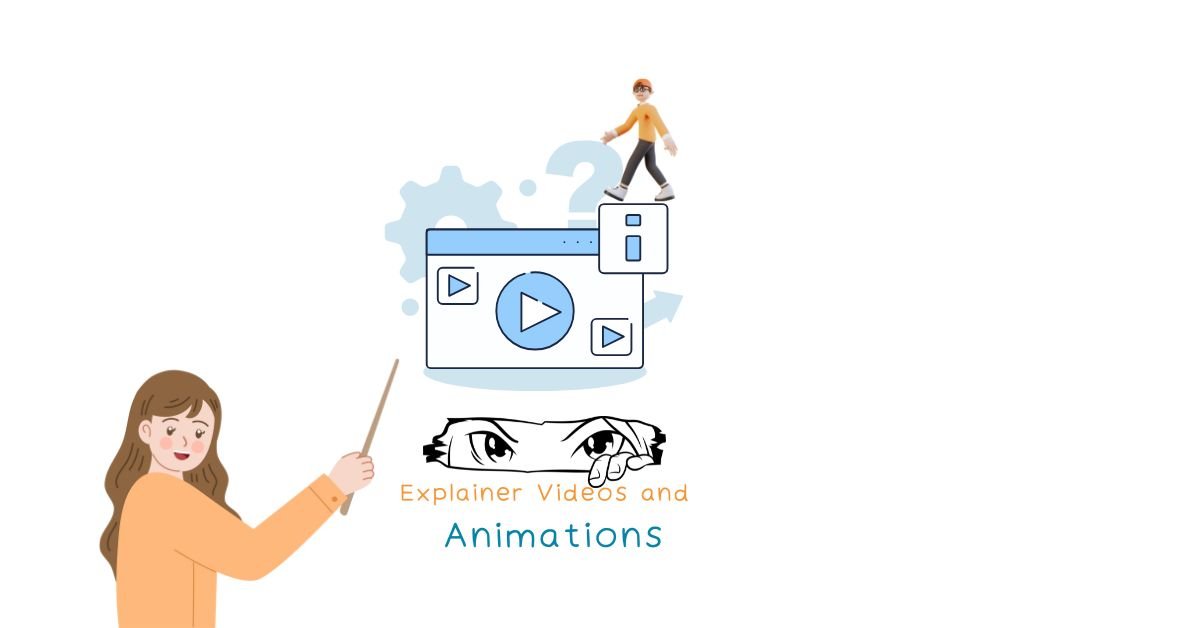Listen to audio:
The Best Video Editing Software for Explainer Videos & Animations
In a world saturated with information, the ability to distill complex ideas into clear, engaging, and memorable messages is a superpower. This is precisely the role of explainer videos and animations. From simplifying intricate software features to vividly showcasing a new product or service, animated content has become an indispensable tool for businesses, digital marketers, and corporate media departments seeking to capture attention and drive understanding.
Creating these dynamic visuals, however, requires more than just a standard video editing software. It demands specialized tools that excel in motion graphics, 2D and 3D animation, character rigging, and seamless integration with existing post-production workflows. This comprehensive guide will navigate the diverse landscape of animation video editing software, highlighting the top contenders, niche solutions, and critical considerations to help you choose the ideal platform to transform your ideas into captivating animated stories that resonate with your audience and deliver tangible Return on Investment (ROI).
Table of Contents
- Introduction: Bringing Complex Ideas to Life
- Understanding Explainer Videos & Animations: Types and Their Needs
- Core Capabilities Essential for Explainer & Animation Software
- Top-Tier Software for Professional Explainer Videos & Animations
- Mid-Range & Niche Software for Specific Animation Needs
- Key Considerations When Choosing Your Software
- Optimizing Your Workflow for Explainer Videos & Animations
- The Future of Explainer Video Software: AI & Beyond
- Conclusion: Your Guide to Animated Storytelling Success
Understanding Explainer Videos & Animations: Types and Their Needs
Explainer videos and animations come in various styles, each with distinct visual characteristics and technical requirements. Understanding these differences is the first step in choosing the right video editing software.
1. 2D Character Animation
- Description: Features animated characters interacting with environments, often telling a story or demonstrating a concept. Think traditional cartoons or explainer videos with relatable mascots.
- Software Needs: Strong character rigging capabilities (to control movement), keyframe animation, lip-syncing tools, and robust layering for complex scenes. Vector-based animation is often preferred for scalability.
2. Motion Graphics
- Description: Dynamic visuals that combine text, shapes, logos, and abstract elements to convey information. Includes kinetic typography (animated text), icon animations, and data visualizations.
- Software Needs: Powerful keyframe animation, robust text animation tools, shape layers, masking, effects, and compositing features. Often requires integration with vector design software.
3. Whiteboard Animation
- Description: Appears as if drawings are being created in real-time on a whiteboard, often accompanied by a voiceover. Highly effective for storytelling and simplifying complex topics.
- Software Needs: Specialized tools that simulate hand drawing/writing effects, often with a library of pre-drawn assets. Simpler animation tools focused on sequential drawing.
4. Screencast with Annotations
- Description: Captures computer screen activity, often with a voiceover, combined with on-screen annotations, highlights, and zoom effects. Ideal for software tutorials and product demos.
- Software Needs: Integrated screen recording, intuitive annotation tools (arrows, text boxes, highlights), and easy ways to add zoom/pan effects and cursors.
5. Live-Action with Animated Overlays
- Description: Combines filmed footage with motion graphics elements (e.g., lower thirds, animated statistics, highlighted objects) to enhance clarity or engagement.
- Software Needs: Strong compositing capabilities, tracking features (to “stick” animation to moving objects in live footage), and seamless integration between your primary NLE and motion graphics software.
6. 3D Animation
Description: Creates three-dimensional models and environments, bringing them to life with movement. Used for complex product visualizations, architectural walkthroughs, or highly stylized explainers.
- Software Needs: Robust 3D modeling, rigging, texturing, lighting, and rendering capabilities. Integration with other post-production tools for final compositing.
Figure 1: Diverse Styles of Explainer Videos & Animations
Core Capabilities Essential for Explainer & Animation Software
Regardless of the specific animation style, certain fundamental features are crucial for any software aspiring to be the best for explainer videos and animations.
1. Vector Graphics Import & Manipulation
- Why it’s essential: Explainer videos often rely on scalable, crisp graphics. The ability to import and animate vector files (like SVGs or AI files) without pixelation is critical for professional quality. The software should allow for easy manipulation of these vector paths for fluid animation.
2. Keyframe Animation & Easing
- Why it’s essential: The heart of all animation. Precise control over position, scale, rotation, and opacity over time is non-negotiable. “Easing” (making animations start and end smoothly, not abruptly) is vital for natural-looking motion.
3. Text Animation & Kinetic Typography
- Why it’s essential: Explainer videos heavily rely on text to convey information. Robust tools for animating individual letters, words, or lines, and creating dynamic kinetic typography, are paramount for engagement.
4. Layering & Compositing
- Why it’s essential: Animations are built in layers. The software must allow for efficient stacking, blending modes, masking, and combining multiple visual elements (graphics, video, text) into a cohesive scene.
5. Audio Sync & Sound Design
- Why it’s essential: Animation is only as good as its sound. The ability to precisely sync animations to voiceovers, music, and sound effects is crucial for impact and clarity. Basic audio editing features and access to sound libraries are highly beneficial.
6. Rendering & Export Options
- Why it’s essential: Efficiently export high-quality video in various formats. The ability to export with an alpha channel (for transparency) is vital for compositing animated elements over live-action footage.
7. Asset Libraries & Templates
- Why it’s essential: While custom animation is ideal, access to pre-built characters, icons, backgrounds, and motion graphics templates can significantly accelerate workflow, especially for small businesses or high-volume content creators.
8. Integration with NLEs
Why it’s essential: For projects combining animation with live-action footage, seamless integration (e.g., Dynamic Link) with your primary Non-Linear Editor (NLE) is a massive time-saver, reducing constant rendering and importing.
Figure 2: Essential Capabilities for Explainer & Animation Software
Top-Tier Software for Professional Explainer Videos & Animations
These are the powerhouses, offering extensive control and advanced features for serious animation production. They typically come with a steeper learning curve but deliver unparalleled results and ROI for professional studios.
1. Adobe After Effects: The Industry Standard
- Strengths:
- Unmatched Power: Comprehensive tools for motion graphics, VFX, and compositing.
- Extensive Plugin Ecosystem: Thousands of plugins and extensions (e.g., Red Giant, Boris FX) expand its capabilities infinitely.
- Deep Integration: Seamless Dynamic Link with Adobe Premiere Pro, allowing real-time updates between applications. Create Mogrts (Motion Graphics Templates) for use in Premiere.
- Character Animation: Works well with Adobe Character Animator for puppet-style animation.
- Best For: Complex motion graphics, 2D character animation, high-end VFX, and projects requiring intricate layering and effects. The go-to for professional explainer video production.
- Learning Curve & ROI: Steep learning curve but offers immense ROI for dedicated professionals and production agencies due to its versatility, industry acceptance, and ability to tackle almost any visual challenge. Considered the gold standard for motion design.
2. Adobe Premiere Pro (for integrating animated elements)
- Strengths:
- Editing Core: While not an animation-first software, its strength lies in assembling animated sequences (created elsewhere) with live-action footage, voiceovers, and sound design.
- Seamless Integration: Dynamic Link with After Effects is its biggest advantage here, allowing for powerful hybrid workflows where animation is refined in AE and edited within Premiere Pro.
- Mogrt Support: Directly import and customize Motion Graphics Templates created in After Effects, streamlining repetitive animation tasks for corporate video.
- Best For: Projects combining live-action and animation, fast turnarounds using templates, and editors already familiar with Adobe’s ecosystem.
- Learning Curve & ROI: Moderate learning curve if already proficient in NLEs. Its ROI comes from its efficient integration with dedicated animation tools, accelerating compositing and final assembly.
3. DaVinci Resolve (Fusion Page): A Powerful Integrated Alternative
- Strengths:
- Integrated Workflow: Fusion is a full-featured VFX and motion graphics application built directly into DaVinci Resolve. This means no round-tripping for animation, compositing, or 3D within your editing project.
- Node-Based Compositing: Offers a powerful, flexible node-based workflow for complex effects and animations (similar to Nuke).
- Robust Tracking & Masking: Excellent for integrating graphics into live-action footage.
- Free Version: The core Resolve package, including Fusion, is free, offering incredible value.
- Best For: Editors who prefer an integrated solution and node-based workflows, motion graphics designers looking for a powerful, free tool, and projects requiring complex visual effects combined with editing and color grading.
- Learning Curve & ROI: Steep learning curve due to its node-based system, especially for those used to layers. However, the ROI is extremely high given its comprehensive, free nature and powerful capabilities. Many consider it a strong After Effects alternative, particularly for those already using Resolve for editing/coloring.
4. Blender: The Open-Source 3D Powerhouse
- Strengths:
- Full 3D Suite: Comprehensive tools for 3D modeling, sculpting, rigging, animation, rendering, and even video editing.
- Grease Pencil: Unique 2D animation toolset within a 3D environment, allowing for hand-drawn 2D animation.
- Completely Free & Open-Source: No licensing costs.
- Massive Community & Resources: Extensive tutorials and a supportive user base.
- Best For: 3D animated explainers, complex product visualizations, stylized 3D motion graphics, and those looking for an all-in-one free 3D solution. Also excellent for hybrid 2D/3D work via Grease Pencil.
- Learning Curve & ROI: Very steep learning curve for its 3D capabilities. However, its zero cost and extensive feature set offer an unparalleled ROI for those willing to invest the time. It can serve as a potent 3D animation tool for small studios or freelancers.
5. Cinema 4D (with After Effects Integration): Industry-Standard 3D
Often paired with After Effects for high-end motion graphics.
- Strengths:
- Mograph Module: Uniquely powerful toolset for procedural and parametric motion graphics.
- Relatively Intuitive 3D UI: Considered one of the easier 3D packages to learn for motion designers.
- Seamless AE Integration: Tight workflow with After Effects via Cineware, allowing 3D scenes to be edited and composited directly within AE.
- Best For: Professional 3D motion graphics, abstract animations, and stylized 3D explainers where complex 3D scenes are needed to enhance a 2D project.
- Learning Curve & ROI: Moderate-to-steep learning curve for 3D, but the Mograph module significantly accelerates complex animations, offering a strong ROI for dedicated motion design studios or those wanting to add professional 3D elements to their work.
Figure 3: Top-Tier Software for Professional Animation
Mid-Range & Niche Software for Specific Animation Needs
Not every project demands the full power of the top-tier tools. Sometimes, a more specialized or budget-friendly option is the best video editing software for explainer videos, offering a more manageable learning curve and high ROI for specific use cases.
1. Toon Boom Harmony / Adobe Animate: For Traditional 2D Character Animation
- Strengths: Industry-standard tools for professional 2D hand-drawn and cut-out character animation, rigging, and painting. Offers advanced tools for complex character movements and expressive animations.
- Best For: Character-heavy explainers, cartoon-style narratives, and projects requiring high-quality, fluid 2D character performances.
- Consideration: Steep learning curve and focused on character animation more than general motion graphics.
2. Vyond / Powtoon: For Templated, Rapid Explainer Video Creation
- Strengths: Cloud-based, drag-and-drop interfaces with extensive libraries of pre-built characters, scenes, and templates. Designed for non-animators.
- Best For: Marketing teams, small businesses, or corporate training departments needing quick, consistent, and volume content. High ROI through extreme ease of use and rapid output.
- Consideration: Limited customizability compared to professional software. Recognizable “templated” look.
3. Camtasia / OBS (with editing capabilities): For Screencast Explainer Videos
- Strengths: Integrated screen recording with built-in video editing tools. Easy to add annotations, callouts, and zoom effects directly over screen recordings.
- Best For: Software tutorials, product demos, online courses, and any content that relies on explaining on-screen computer actions.
- Consideration: Primarily for screencasts; general motion graphics or character animation capabilities are minimal or absent.
4. Moho Pro (formerly Anime Studio Pro): Vector-Based 2D Animation
- Strengths: Specializes in powerful bone rigging systems for 2D character animation, including Smart Bones for complex deformations and physics for realistic movement. Excellent for lip-syncing.
- Best For: Vector-based 2D character animation, producing broadcast-quality cartoons, and dynamic character-driven explainers where consistent character design is key.
- Consideration: Focused on character animation; less suited for abstract motion graphics.
5. Doodly / VideoScribe: For Whiteboard Animation
Specialized tools for the unique whiteboard animation style.
- Strengths: Simple drag-and-drop interfaces for creating “hand-drawn” animations. Large libraries of pre-drawn images, and often the ability to import your own SVGs.
- Best For: Engaging, narrative-driven explainer videos where the whiteboard style enhances understanding. Ideal for those who want a distinctive look without traditional animation skills.
- Consideration: Limited to the whiteboard style; not versatile for other animation forms.
Figure 4: Mid-Range & Niche Animation Software Options
Key Considerations When Choosing Your Software
Selecting the best video editing software for explainer videos and animations isn’t a one-size-fits-all decision. It’s a strategic choice based on several factors unique to your needs and goals.
1. Budget
- Free Options: Blender, DaVinci Resolve’s Fusion.
- Subscription Models: Adobe Creative Cloud (After Effects, Premiere Pro, Animate).
- One-time Purchase: Moho Pro, Camtasia (often).
- SaaS (Software as a Service): Vyond, Powtoon (monthly/annual subscriptions with cloud hosting).
- Hidden Costs: Factor in training time and costs, as well as the need for plugins or hardware upgrades.
2. Team Skillset & Learning Curve
- Current Proficiency: Are your existing editors comfortable with layered compositing, 3D, or scripting?
- Training Investment: How much time and resources can you allocate to training new skills? A lower learning curve means faster time-to-productivity.
3. Project Complexity & Scope
- Simple vs. Complex: Are you creating quick social media animations or high-end broadcast-quality explainers?
- Duration: Shorter videos might be fine on simpler platforms; longer, narrative-driven pieces require more robust tools.
4. Integration with Your Existing Pipeline
- NLE Compatibility: How well does the animation software integrate with your primary video editing software (Premiere Pro, DaVinci Resolve, Final Cut Pro)?
- Asset Management: Consider how assets will flow from design (Illustrator, Photoshop) to animation.
5. Hardware Requirements
- Resource Intensive: Animation and motion graphics, especially 3D, are incredibly resource-intensive. Ensure your workstation has sufficient CPU, GPU, and RAM. Check our guide on optimizing your hardware.
6. Asset Libraries & Customizability
- Template-Driven vs. Custom: Do you need a quick solution with pre-built assets, or do you require complete freedom for custom character designs and unique animations?
7. Scalability
Will the chosen software grow with your business? Can it handle higher resolutions, longer projects, or more sophisticated animation styles as your needs evolve? Consider future-proofing your investment.
Figure 5: Key Considerations for Choosing Animation Software
Optimizing Your Workflow for Explainer Videos & Animations
Even with the best video editing software for explainer videos and animations, a streamlined workflow is crucial for efficiency and quality.
1. Storyboarding & Scripting: The Foundation
- Detailed Plan: Before opening any software, develop a clear script and storyboard. This visual blueprint saves immense time by outlining every scene, action, and voiceover cue, ensuring everyone is on the same page and reducing costly revisions.
2. Asset Management: Stay Organized
- Logical Folder Structure: Organize all graphics, audio, fonts, and project files in a consistent, logical folder structure.
- Consistent Naming Conventions: Use clear naming for all files (e.g., “Scene01_CharacterA_Idle.ai”, “VO_Explainer_Final.wav”).
- Version Control: Save iterative versions of your project files (e.g., “Project_v01”, “Project_v02_ClientFeedback”). For larger studios, consider dedicated media asset management (MAM) systems that also aid in data security.
3. Pre-Compositing & Nesting: Keep Projects Clean
- Group Layers: In software like After Effects or Fusion, group related layers into pre-compositions or compounds/groups. This keeps your main timeline clean, improves performance, and makes it easier to manage complex scenes.
4. Using Templates & Presets Wisely
- Starting Point: Templates can accelerate initial setup and provide a consistent look. However, avoid over-reliance that leads to generic-looking content.
- Customization is Key: Always customize templates to fit your brand’s unique identity and message.
5. Sound Design & Voiceover: The Unsung Hero
- Professional Voiceover: Invest in a high-quality, professional voiceover. It is the backbone of most explainer videos.
- Strategic Sound Effects & Music: Use sound effects to punctuate animations and music to set the tone. Ensure music volume doesn’t overpower the voiceover. Consider using audio plugins like iZotope RX for cleanup.
6. Rendering Optimization
Animation rendering can be time-consuming. Optimize your process.
- Hardware Acceleration: Ensure your software is configured to use your GPU for rendering where possible.
- Output Settings: Choose appropriate codecs and settings (e.g., H.264 for web, ProRes for higher quality). Render animations with alpha channels (e.g., ProRes 4444 or QuickTime Animation codec) if you plan to composite them later in your NLE.
- Cloud Rendering: For very heavy projects, consider cloud-based rendering services to offload processing and accelerate delivery.
Figure 6: Optimizing Your Animation Workflow
The Future of Explainer Video Software: AI & Beyond
The field of explainer video and animation software is not static. Artificial Intelligence (AI) and cloud technologies are poised to reshape how we create animated content.
- AI-Powered Animation Generation: Expect more sophisticated AI tools that can generate basic animations or even full scenes from text prompts or simple sketches, significantly reducing manual animation time. (See: AI-Powered Video Editing Software: Are They Ready for Professional Use?)
- More Intuitive Character Rigging & Lip-Sync: AI will simplify complex character rigging and automate lip-syncing with greater accuracy, making character animation more accessible.
- Seamless Cloud Rendering & Collaboration: Further integration with cloud platforms will enable real-time collaboration on complex animation projects and allow for scalable, on-demand rendering power. (See: Cloud-Based vs. Desktop: The Future of Collaborative Video Editing Software)
- Greater Interoperability: The lines between 2D, 3D, and NLEs will continue to blur, allowing for more fluid movement of assets and projects across different specialized software.
Figure 7: The Future of Explainer Video & Animation Software
Conclusion: Your Guide to Animated Storytelling Success
Choosing the best video editing software for explainer videos and animations is a pivotal decision that impacts your creative output, workflow efficiency, and ultimate Return on Investment (ROI). Whether you opt for the industry-standard power of Adobe After Effects, the integrated strength of DaVinci Resolve’s Fusion, the open-source versatility of Blender, or a specialized niche tool, the right choice empowers you to translate complex ideas into captivating visual stories.
By carefully considering the type of animation you need, the core capabilities required, your budget, team skillset, and desired workflow integration, you can make an informed decision that elevates your video content. Remember to optimize your production process from scripting to rendering, and stay abreast of future trends like AI-powered animation. With the right tools and a streamlined approach, you’re not just creating videos; you’re crafting powerful, animated narratives that educate, engage, and drive results for your business.
For more in-depth analyses and guides into the world of video editing software and optimizing your post-production pipeline, visit our dedicated categories: Video Editing Software and our extensive How-To Guides. For professional content creation services that leverage the latest tools and strategies, consider our official agency: Okay Digital Media.
Video credit – Create Studio Official parasprunki 15.0 Fast, fun, and totally addictive